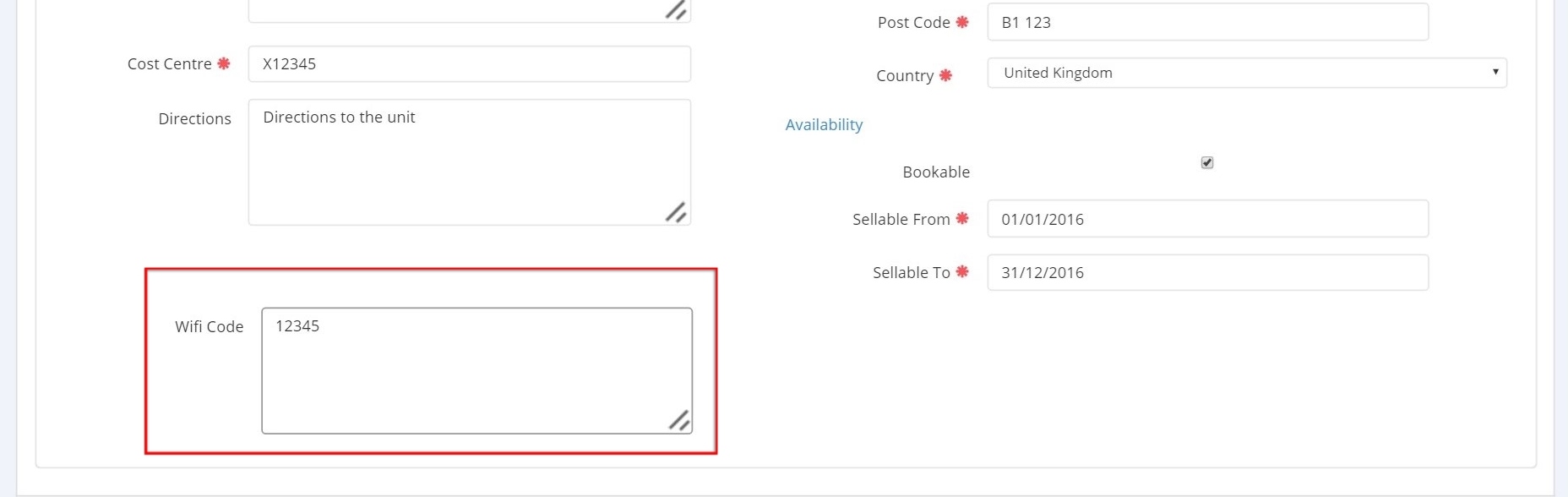How to use Custom Fields
Add Custom Field template
1 - Go to Admin, Templates and select Custom Field Templates.
2 - You will be shown a list of existing Custom Field Templates. Select Add Custom Field Template to create a new one.
3 - A custom field can be either a simple text field, or it can be a file that is uploaded.
4 - It can be either for Units or for Buildings. Which ever you chose, note that this custom field will hence after appear on ALL Units or Buildings.
5 - For example, you may want to store the information about Wifi codes per unit. Here we've created a custom field called Wifi Code, that just requires text and is for Units.
6 - When you go back to the list of Custom Fields, the one you have created will have been added to the list - and under the covers, to all Units (or Buildings) in the system.
Using Custom Fields
1 - To use a custom field, just go to any Unit or Building (depending on which you've created the template for).
2 - The custom field will be in the Unit and look like a regular field. Store data in it as you would anything else and save.