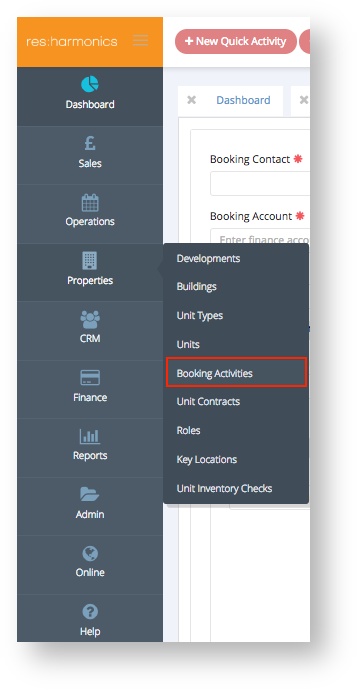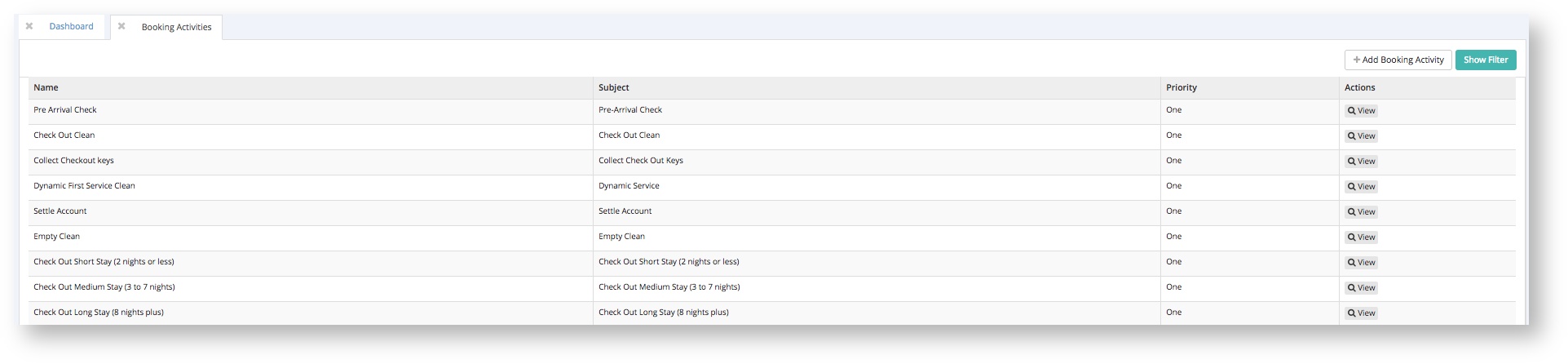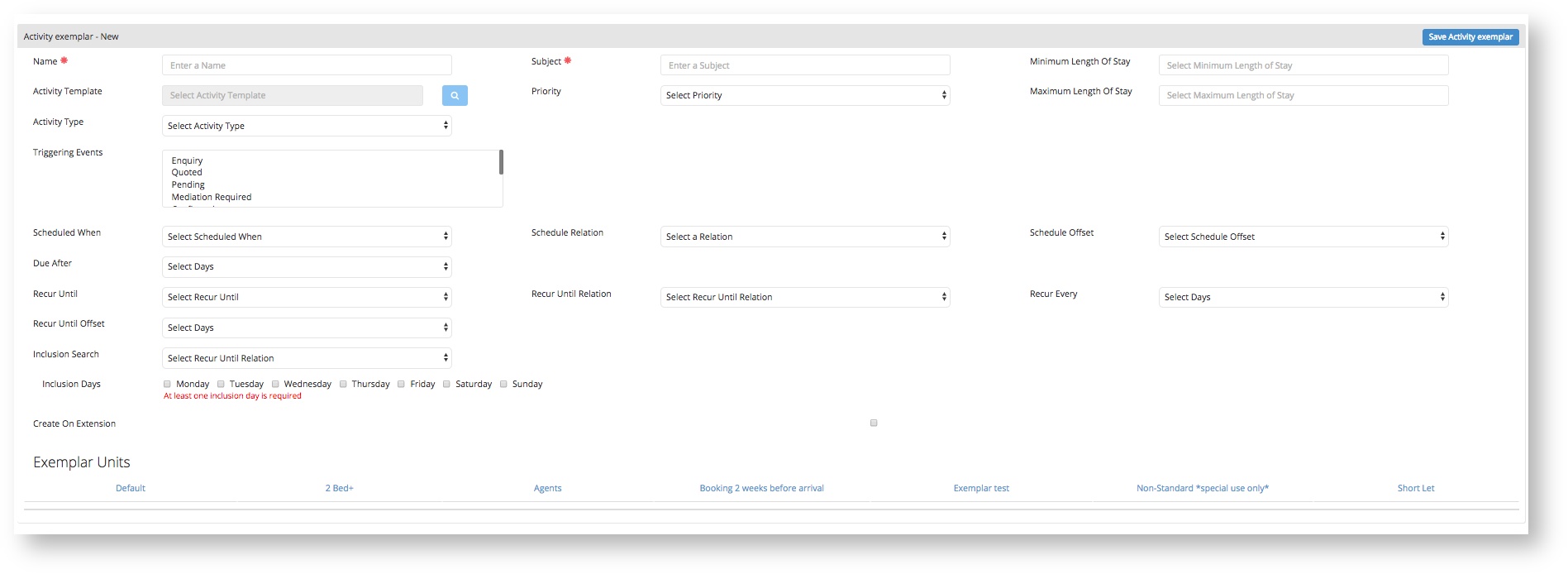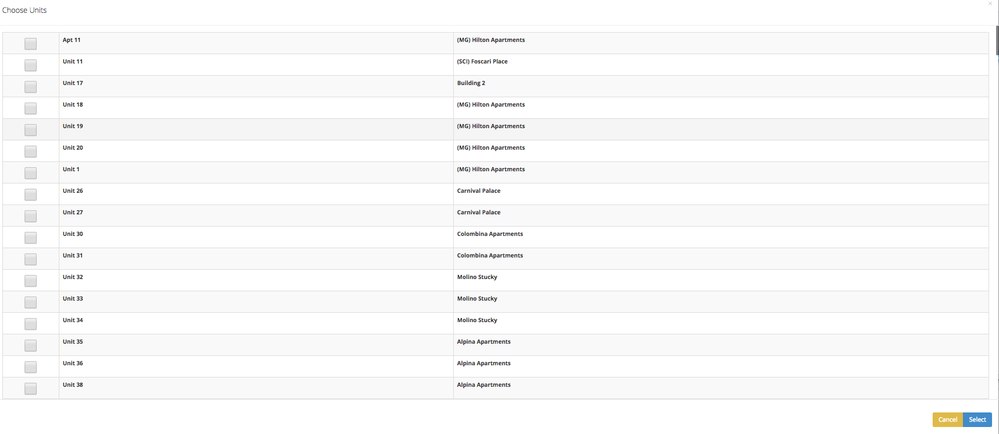Assigning Booking Activities to Units.
Where To Find Booking Activities
If you go to Properties → Booking Activities. You will get a list of all current booking activities within your system.
This is an example of what the page will look like. You can use the Filter button and also have the option to add a booking activity.
How to Create a Booking Activity:
On the booking activity page, you have the option to select +Add Booking Activity. When this is selected a new tab will appear which will let you create a new booking activity.
This is the page below.
| Name | Description | Example |
|---|---|---|
| Name | This is the name of the booking activity (internal) | Weekly Dynamic Clean (1-10 nights) |
| Subject | This will be the Subject name for the activity when it is in a booking. (operations will see this) | Weekly Dynamic Clean (1-10 nights) |
| Priority | This will set the Priority of the Booking Activity | one, two, three... |
| Activity Type | This will set the type of activity it is (cleaning, maintenance etc...) | Cleaning, Maintenance... |
| Name | Description | Example |
|---|---|---|
| Minimum Length Of Stay | This is the minimum amount of nights that a booking must have to have the activity generate | For Weekly Dynamic Clean (1-10 nights) = 1 |
| Maximum Length Of Stay | This is the maximum amount of nights that a booking must have to have the activity generate | For Weekly Dynamic Clean (1-10 nights) = 10 |
| Name | Description |
|---|---|
| Triggering Event | At which state of the booking the Activity will be triggered. |
| Name | Description | Example |
|---|---|---|
| Schedule When | This is when you want the activity to start | You have the option of: Today- Generate activities today |
| Schedule Relation | This is choosing when the activity should start based on the Schedule When field | Before - Before the Schedule When field |
| Schedule Offset | This is choosing the amount of days before, on or after the activity should happen. | 1,2,3,4,5 (day) |
| Due After | This controls the Due Date on the Activity | If left to 0 the Activity Generate date will be the due date, if 1 then it will be plus 1 day of the generated booking activity date. |
| Name | Description | Example |
|---|---|---|
| Recur Every | How often you want the activity to repeat | Repeat every 5 days = 5 |
| Recur Until | This is when you want the activity to end | You have the option of: Today- Generate activities today |
| Recur Until Relation | This is choosing when the activity should end based on the Recur Until field | Before - Before the Recur Until field On - On the Recur Until field After - After the Recur Until field |
| Recur Until Offset | How many days before the Recur Until date should activities stop generating | 3 = If the next activity is due 3 days before/on/after the booking, then the activity will not generate. |
| Name | Description | Example |
|---|---|---|
| Inclusion Days | What days should/can the activities be generated/ completed on. | If you can only do weekday activities, then you would select Monday-Friday and not tick Saturday and Sunday. |
| Inclusion Search | If an activity is generated on a day that is not selected in the inclusion search, when should the activity be due for. | Before- This will look for the next available day before the unavailable date of the activity. After- This will look for the next available day after the unavailable date of the activity. Both - This will look for the closest date it can find. For example if the clean was generated for a weekend, the system will look for the closest date available. |
| Create On Extension | If you extend a booking, should the activities create or not. | Tick Box. |
How to add Booking Activity to a booking type
At the bottom of the page is a list of booking types which can be selected like tabs. When you select a booking type there is an option to add units.
You have a list of units you can select from. Once selected. Update the exemplar and they should be added.
This is now complete and you now have set up booking activities! When you confirm a booking the activities should appear in the booking activity tab.