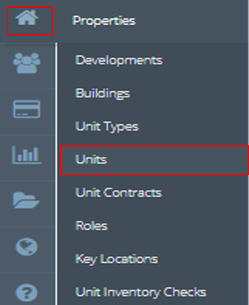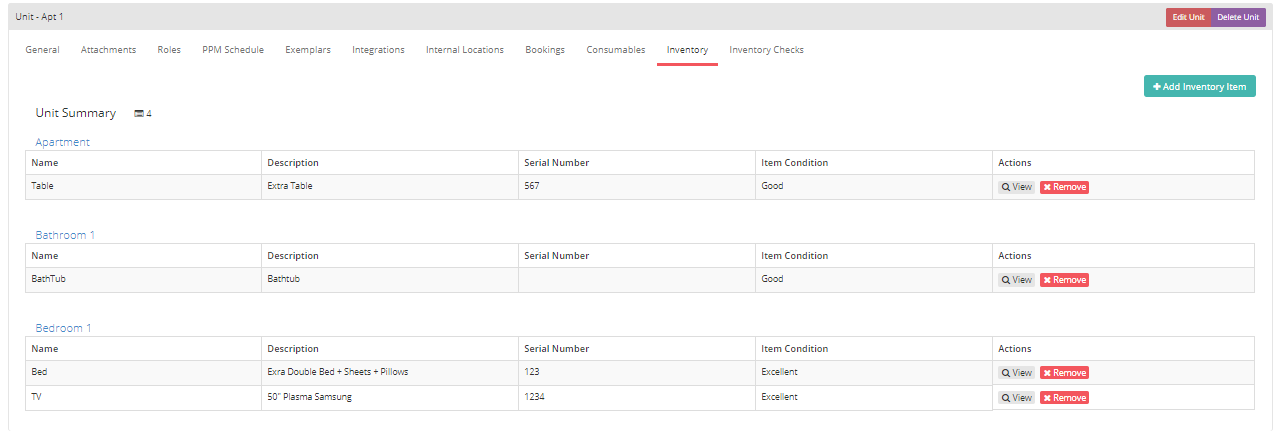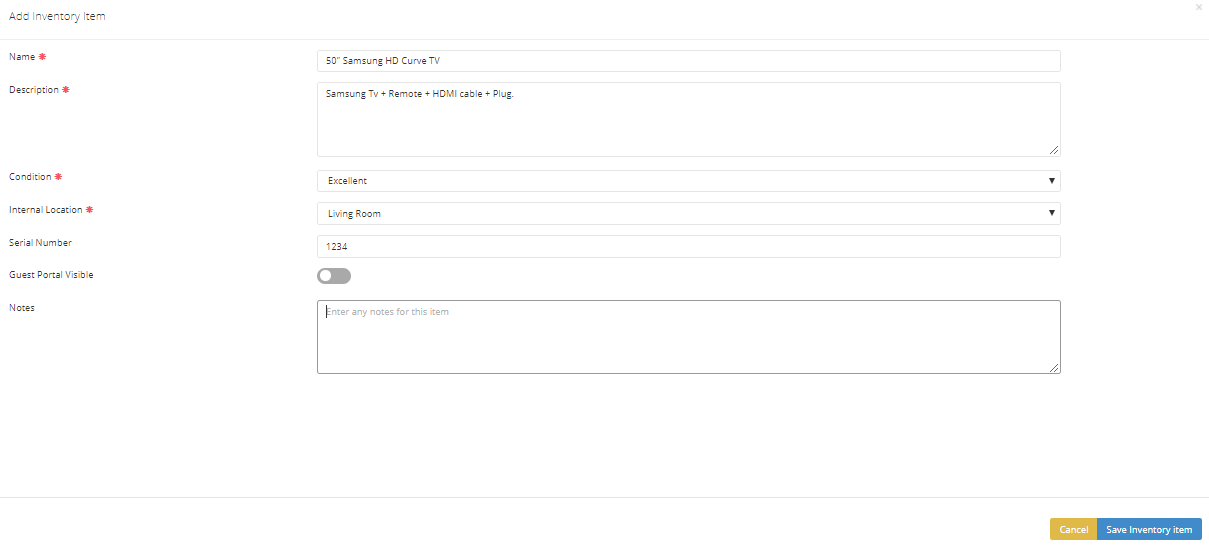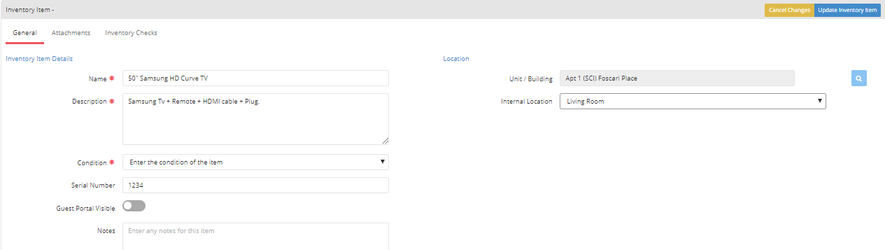Inventory
Inventory are items and objects which can be allocated to a unit. An example would be if the unit had an extra T.V and you wanted to display this in the ReRum System. Before you can create an inventory item, you will need to have set Internal Locations within the Unit.
3.To add an Inventory Item click on "+ Add Inventory Item". This screen should appear.
4.
Name: Name of the Inventory Item (Extra Bed, Tv, Table)
Description: Any extra detail or addtional items.
Condition: Conditon of the item
Internal Location: Which area of the unit will this item be assigned to. (Bedroom, Bathroom, Living Room)
Serial Number: Item Serial Number for reference
Guest Portal Visable: N/A
Once completed click on Save Inventory Item to create the Item.
5. When an inventory Item is created, you can then view the item using the magnifying glass and you will have the General, Attachment and Inventory Check tab for that Item.
General Tab:
Attachment Tab:
You can have the option to attach and upload an image for the inventory item.
Inventory Check Tab:
If any Checks have included this item then it will appear here as well as the Inventory Check Screen.