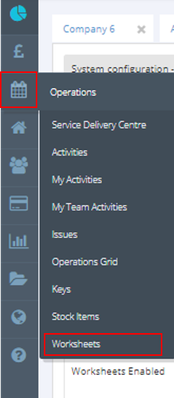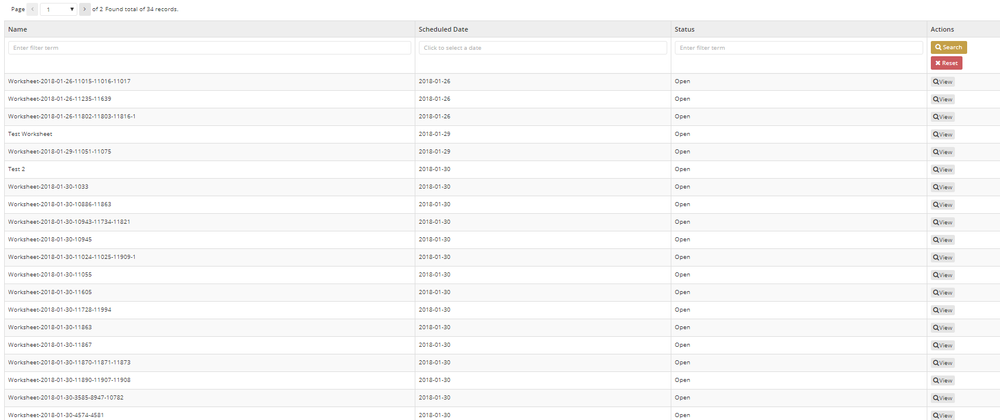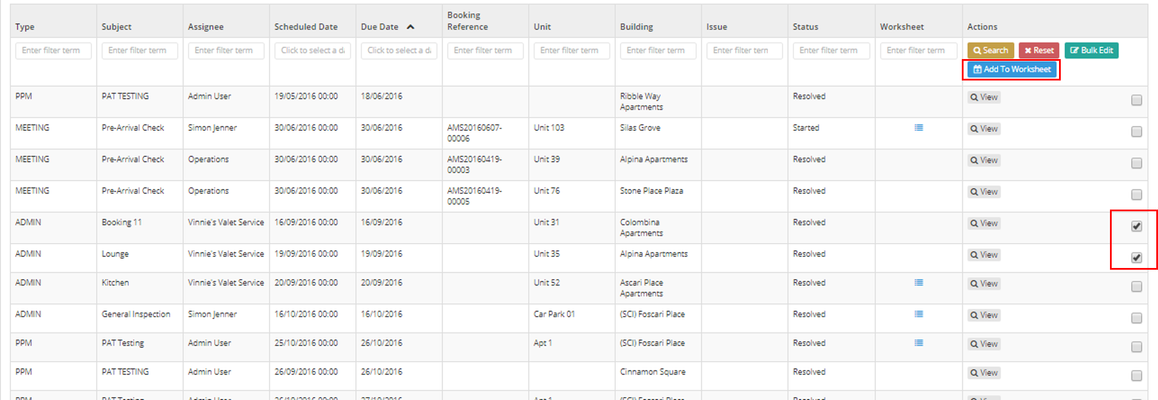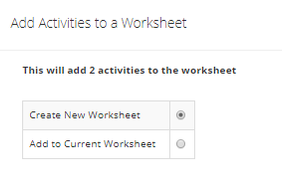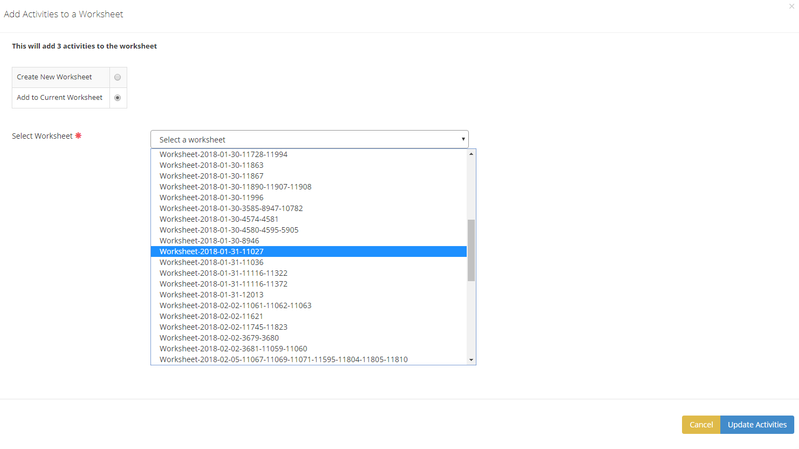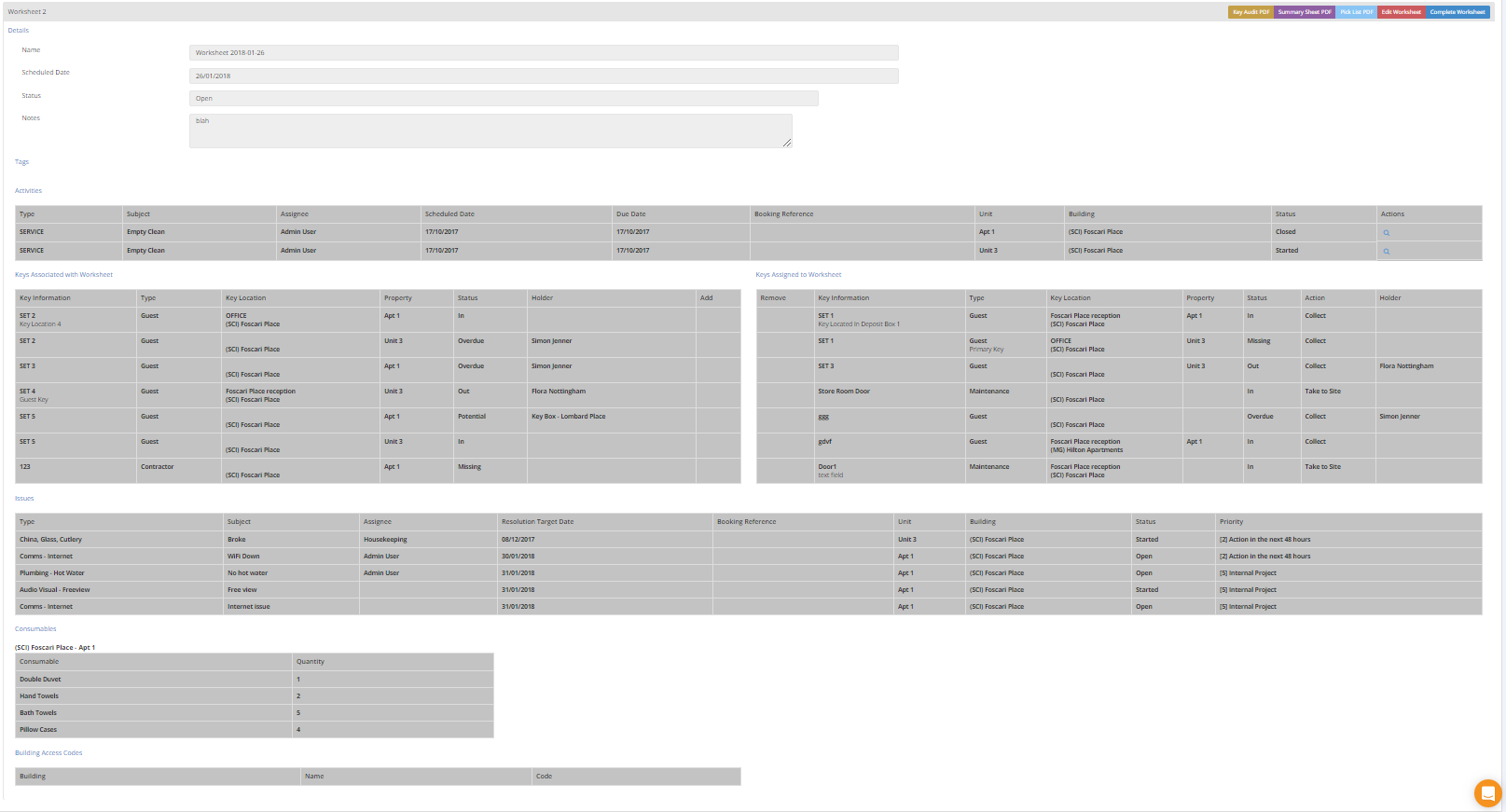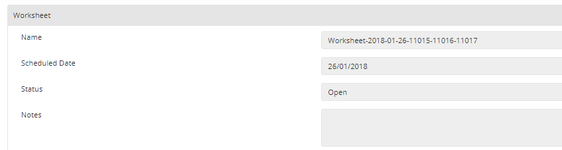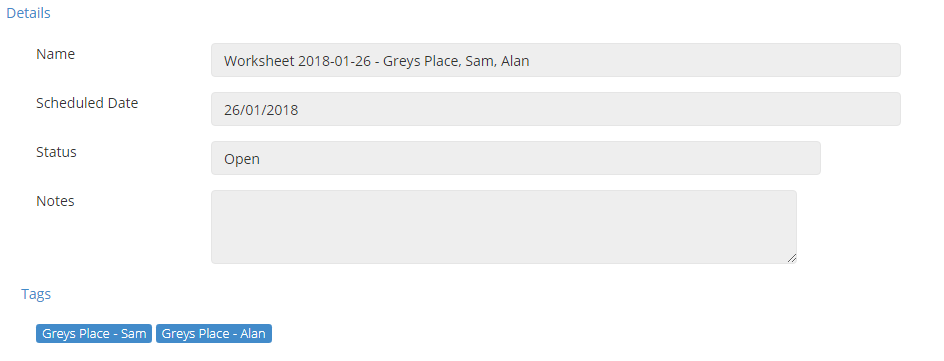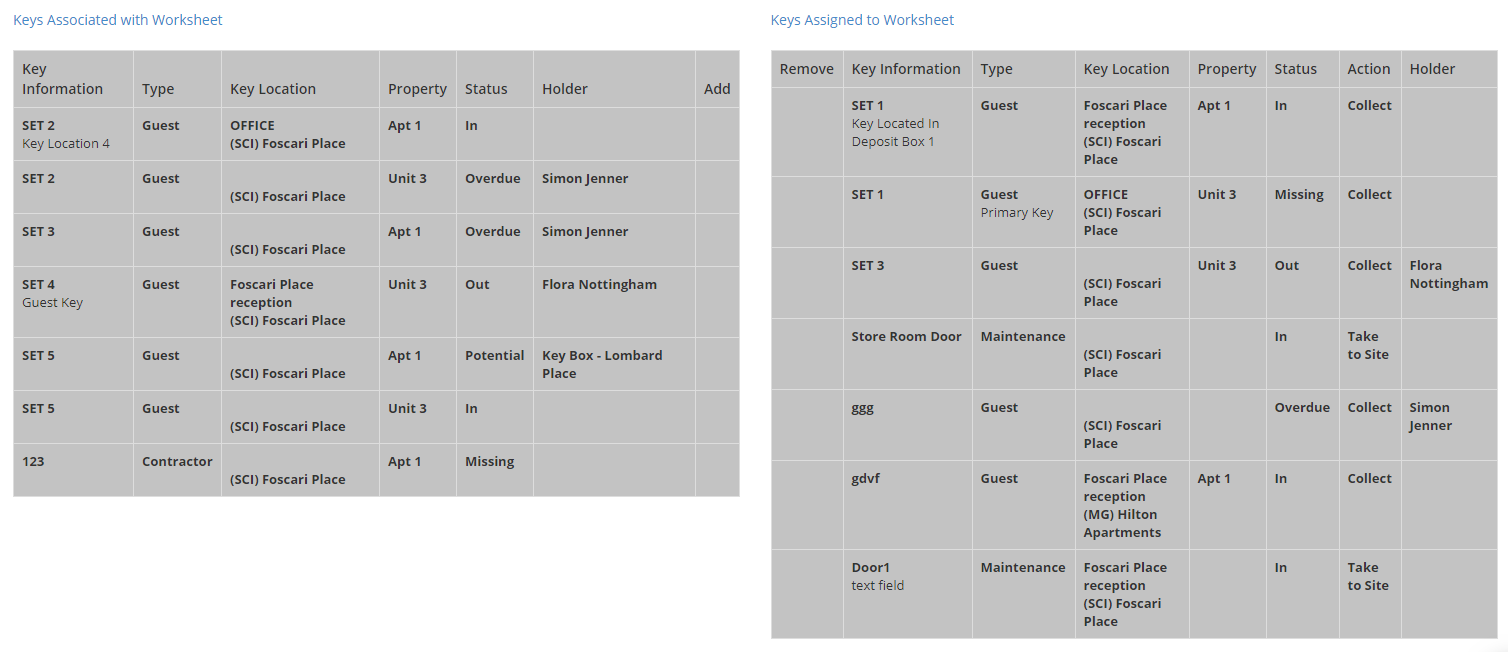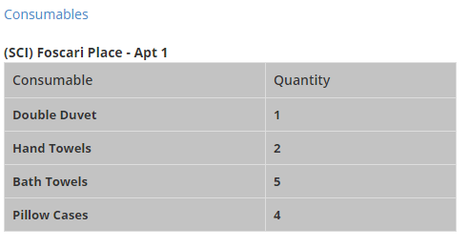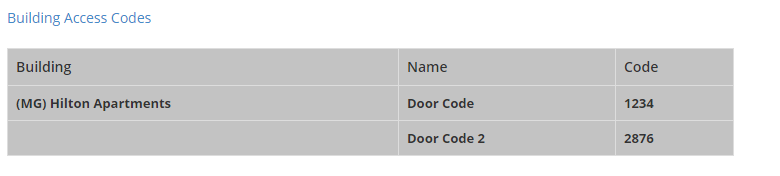WorkSheets User Guide
Worksheets will need to be switched on by Res:Harmonics, Please contact Res:Harmonics in order to switch on Worksheets for yourself.
Internal Process done by ResHarmonics.
2. Worksheets will now be able to be seen via the Operations → Worksheet page. This will list all worksheets that are currently in the system.
4. This is what you will see when clicking add to worksheet. You will be given the option to create a new worksheet or add to a current worksheet.
- Creating a worksheet will make a new worksheet with only the selected activities.
- Add to current worksheet will allow you to choose from all the current worksheets and when you have selected one, you can add the activities to that worksheet.
5. This is what a worksheet looks like. In the next steps i will explain what each section shows.
6. Break down of Worksheets Page
Worksheet details
- The top section states the name, scheduled date, status of the worksheet and the notes. The notes will appear in a summary PDF.
Action Buttons
- These are the buttons located at the top, These allow you to create a Key Audit PDF, Key Code Change Activity PDF, Summary Sheet PDF and a Pick List PDF along with editing worksheets and completing worksheets.
Tags
- Tags can be assigned. They also determine what the worksheet is named.
More information on how to set up tags:Tags On Worksheets
Activity
- This section list all the activities in the worksheet currently. By clicking the activity it will open the activity on the Activity Page. When Editing you will be able to remove activities by selecting a bin icon which will appear under Actions. (Adding an activity has not been released yet but is currently being worked on)
Keys
- This section will list all the keys that are related to the units, activity or location. From this list you can then in Edit mode, Click on the add button which will move the keys to the right. This will assign keys to the worksheet.
Issues
- Any issues which are linked to an Activity will appear here. This will show you a list of any linked issues from activities and if they are assigned to any bookings.
Consumables
- Consumables are items which are added from the unit which are linked to the worksheets, this will provide a list of what to get for each unit assigned.
Building Access Codes
- Any access codes with the type as "Operations" that are assigned to buildings in a worksheet that involve the activities will show up here.