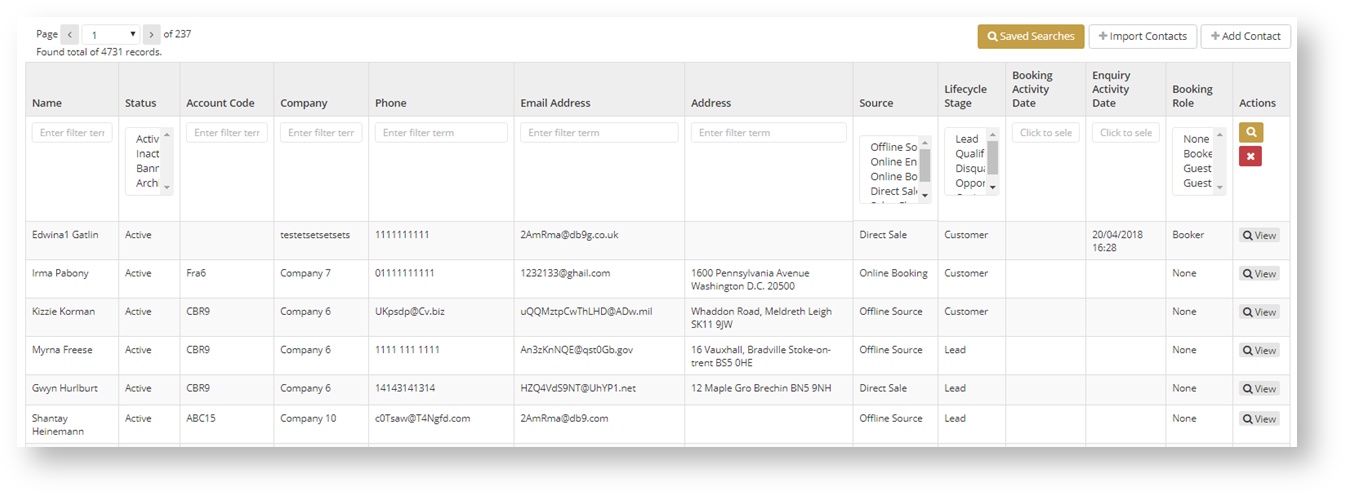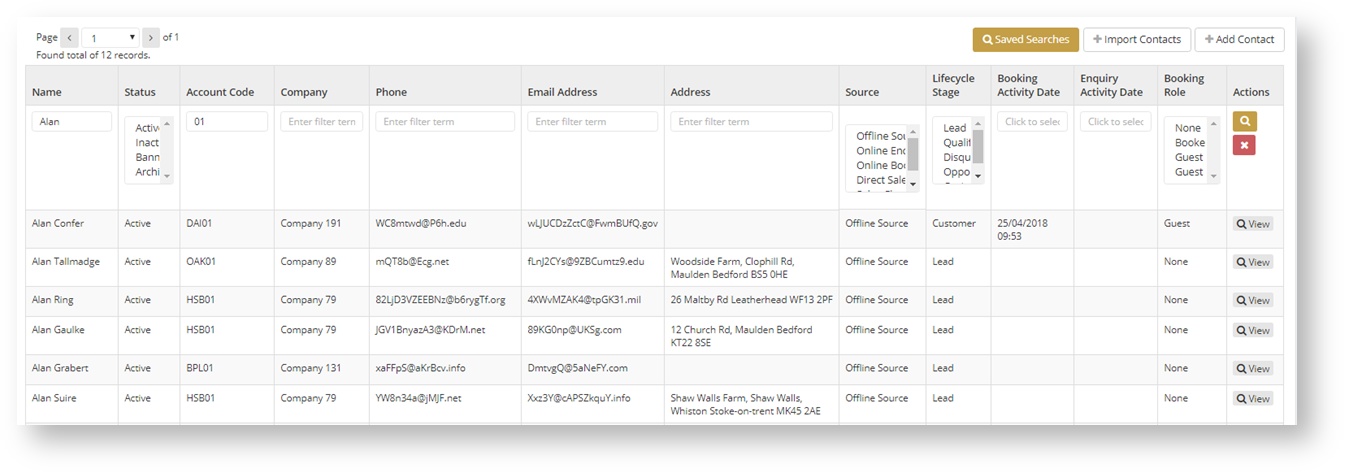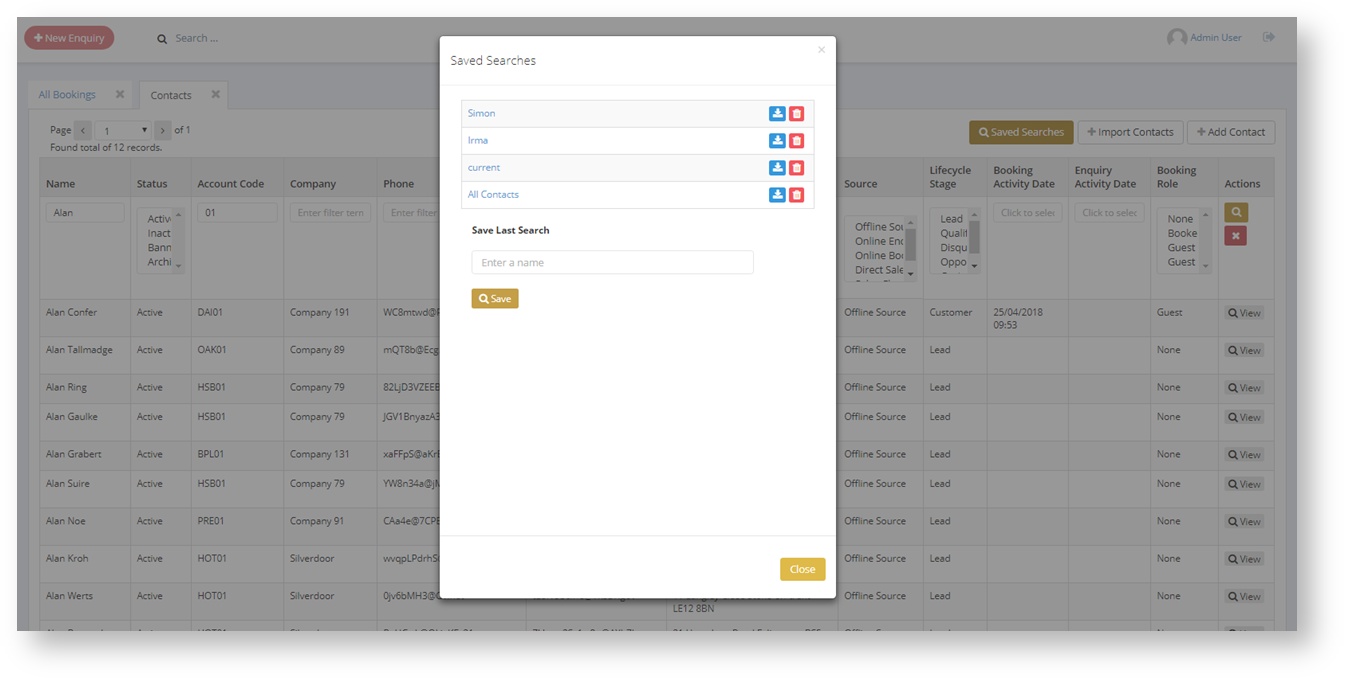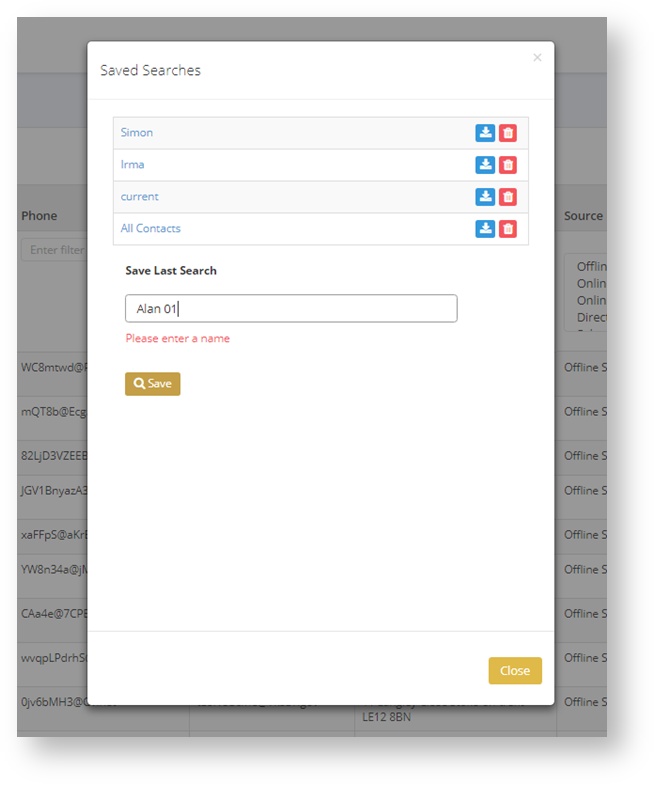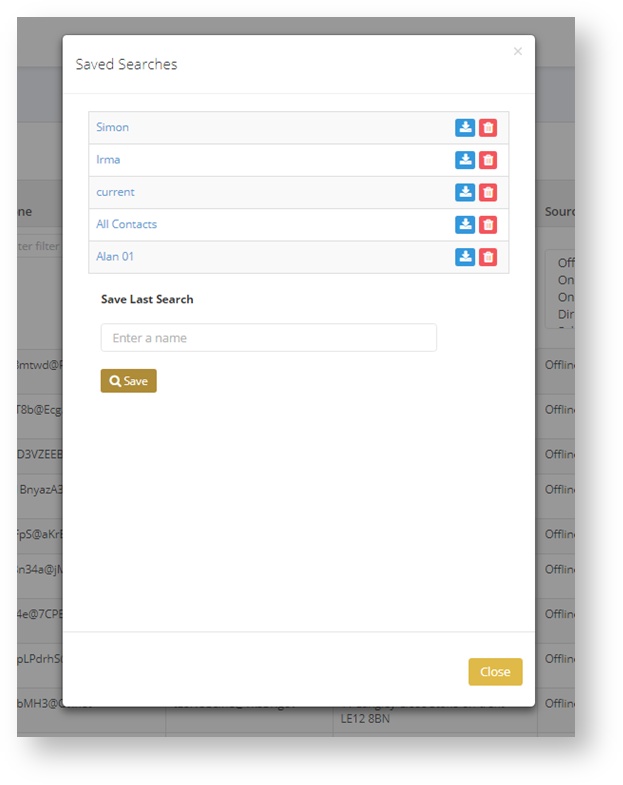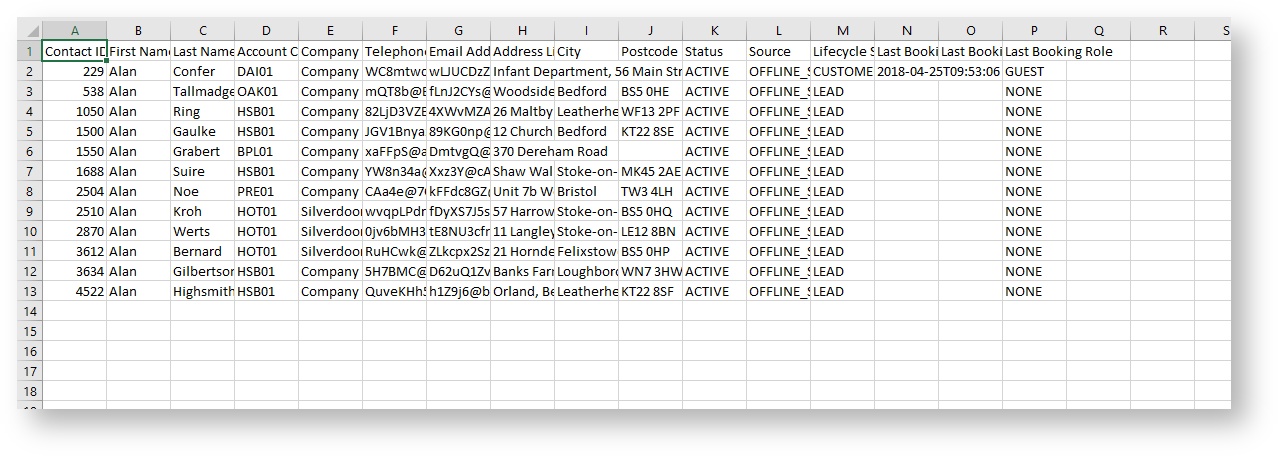Exporting Contacts Via ReRum
1) CRM → Contacts. Head to the contacts page in ReRum as this is where you export contacts.
2) You can then search for contacts that you want to save by filling in as much or as little of the search fields as you want.
For this example I have searched for the name of all contacts called Alan and the account code that has 01 in it.
You can leave these fields empty if you wish to download all contacts.
3) After the search has been made you can click on the 'Saved Searches' button in the top right to bring up this screen.
You can see the previous searches that have been saved.
4) Give your search criteria a name. Something that is distinguishable from other similar searches.
5) Once this is added it will appear in the list. If you click on the name of one of the lists it will automatically load that search.
6) Next to each 'Saved Search' you have two button. The one on the right will remove this search from the list. The one on the left will download the contacts for that search and you browser will attempt to download them into an Excel file.
7) Your download will appear at the bottom of your browser.
8) The contacts will be listed in this format.