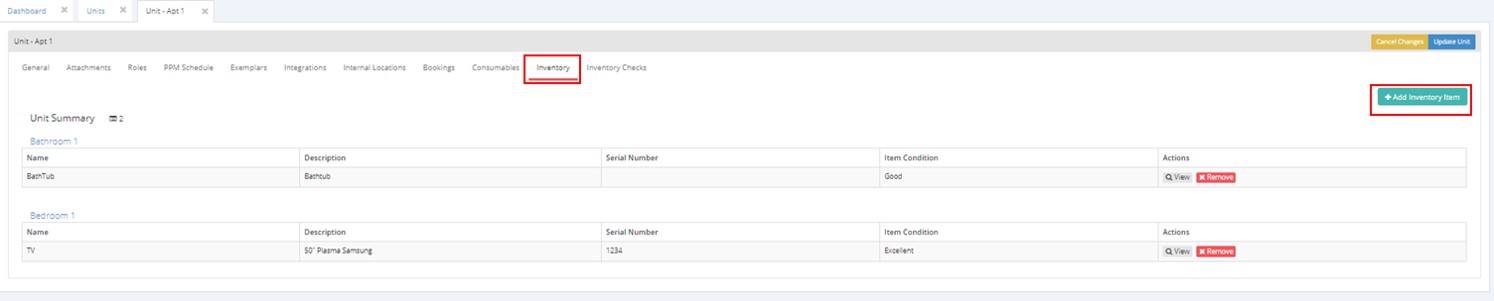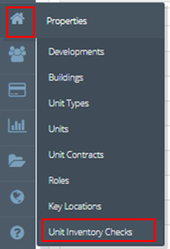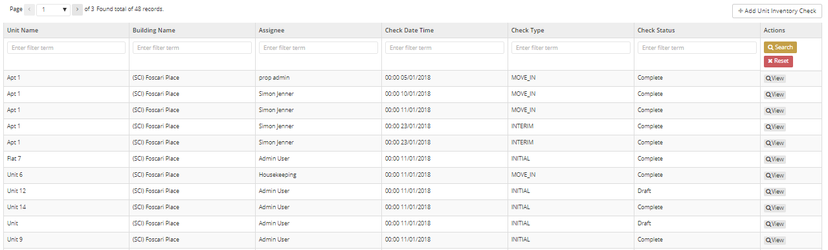Inventory Checks
The Inventory Checks function allows you to create in the system that a check has been done on the inventory item for that unit. Inventory checks cannot happen if there are no Internal Locations and Inventory Items.
1.In order to be able to use inventory checks, an internal location must be applied to the unit. E.g Apartment, Bedroom 1, Kitchen etc..
Internal locations are areas which are in the unit.
2. You will then need to create inventory items, An inventory item is a object which is assigned to a internal location. E.g Tv in Bedroom 1.
3. Once an Inventory Item is created an Inventory Check can now be done.
Click on the Inventory Check Tab and on this page, it will display all completed and draft checks that have been done on the inventory items listed, who by and when the check was done.
To add an Inventory Check click on "+ Add Inventory Check"
4. This is what the create an inventory check screen looks like.
Unit - Will automatically set to the unit you are on if you are creating an inventory check through a unit.
Assignee - Person who has done the check
Check Type - When the check has been done e.g Initial, Move In, Move Out, Replacement check.
Check Date and Time- What date and time the check had been completed on.
When this has been filled in you can create a Unit Inventory Check and it will then be set to a draft.
Rule :
Can only have one draft inventory check at a time for each unit. To create another the current check has to be moved from draft to completed.
5. Alternative method to view and create Inventory Check
Within Properties → Unit Inventory Check, You can view a list of all the Inventory Checks within all units and create a check through this page. Ensure the correct unit is assigned through this method.
.png?version=1&modificationDate=1512996542158&cacheVersion=1&api=v2&width=1539&height=250)