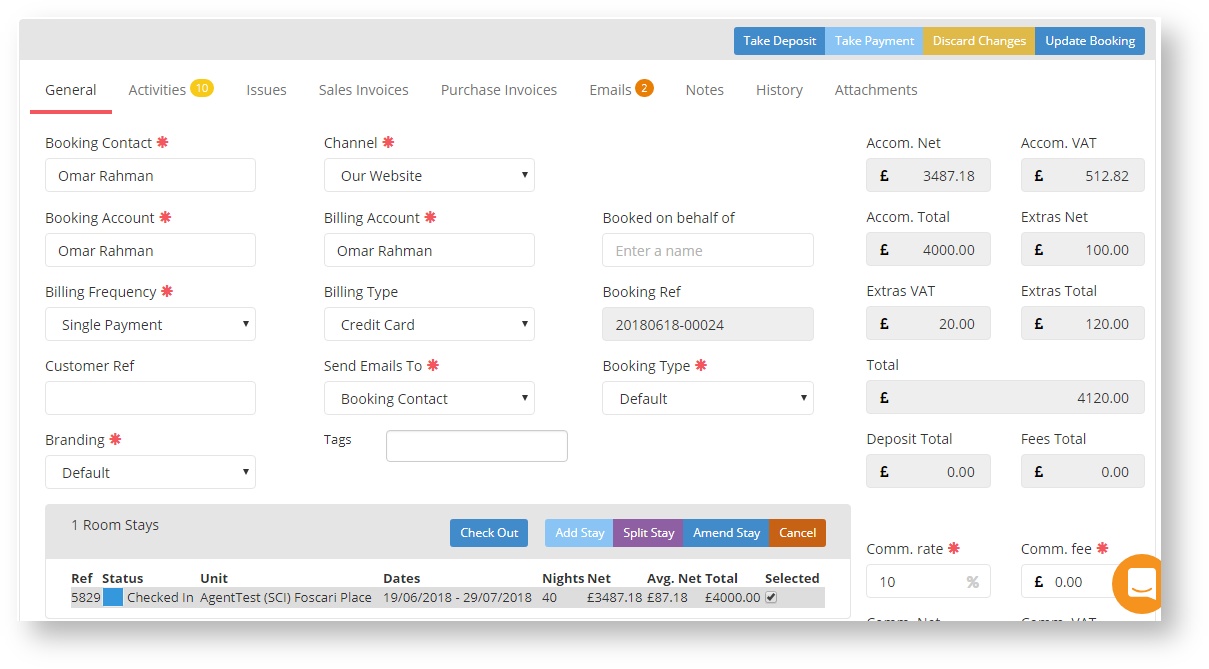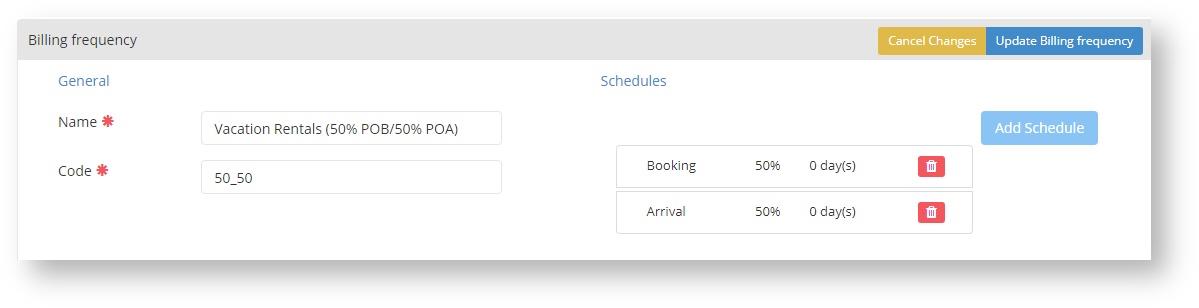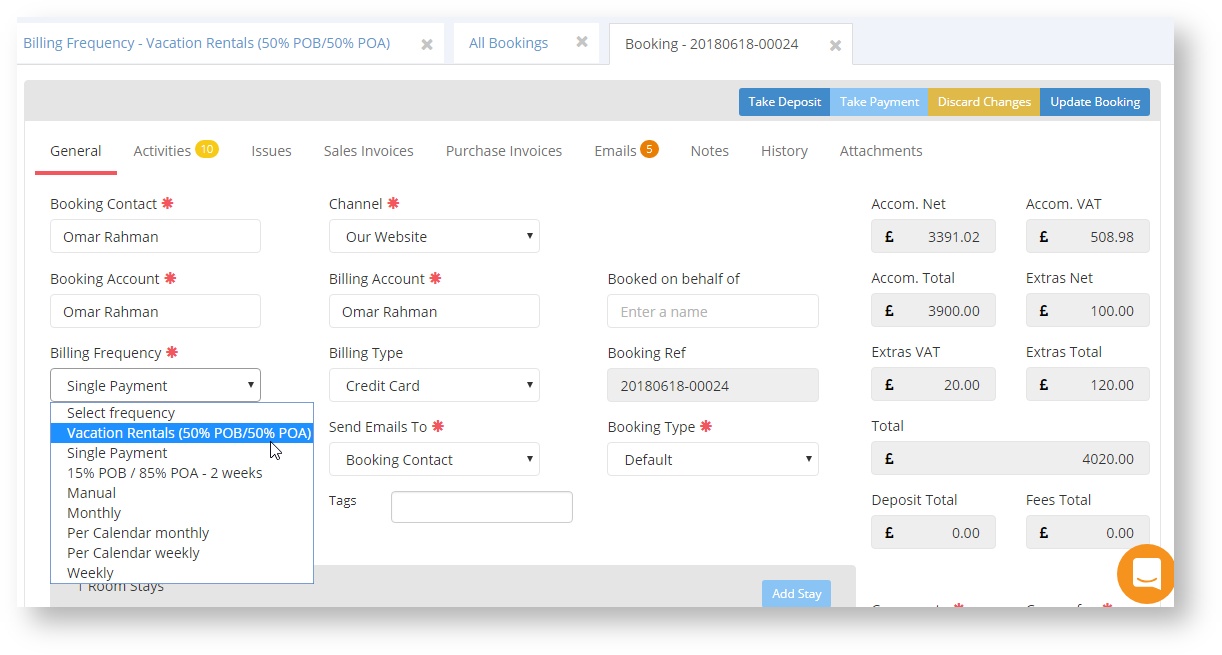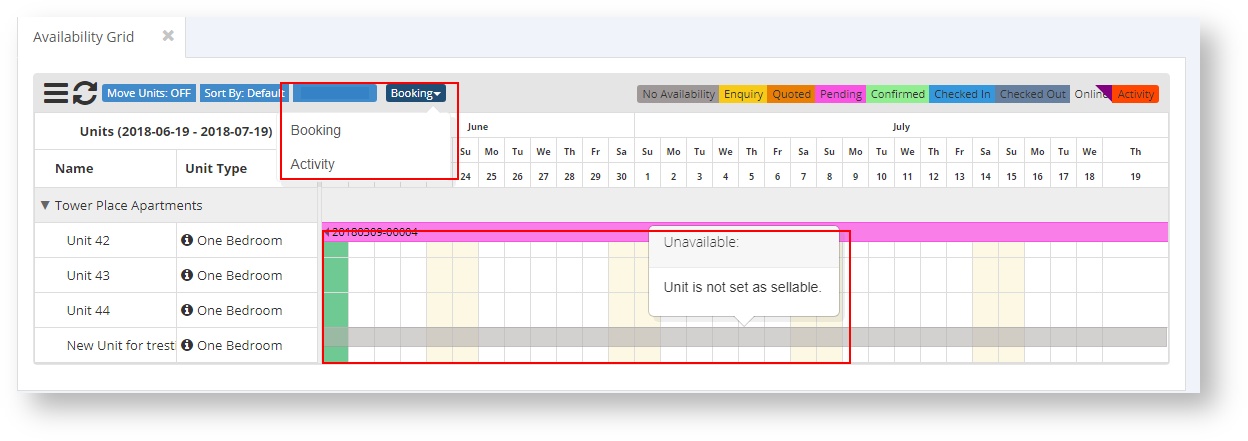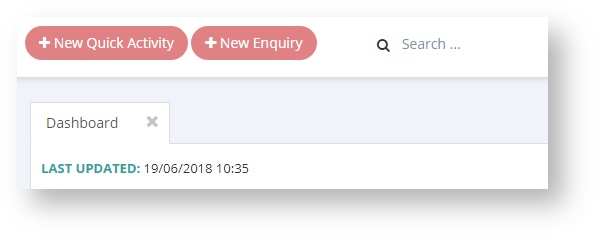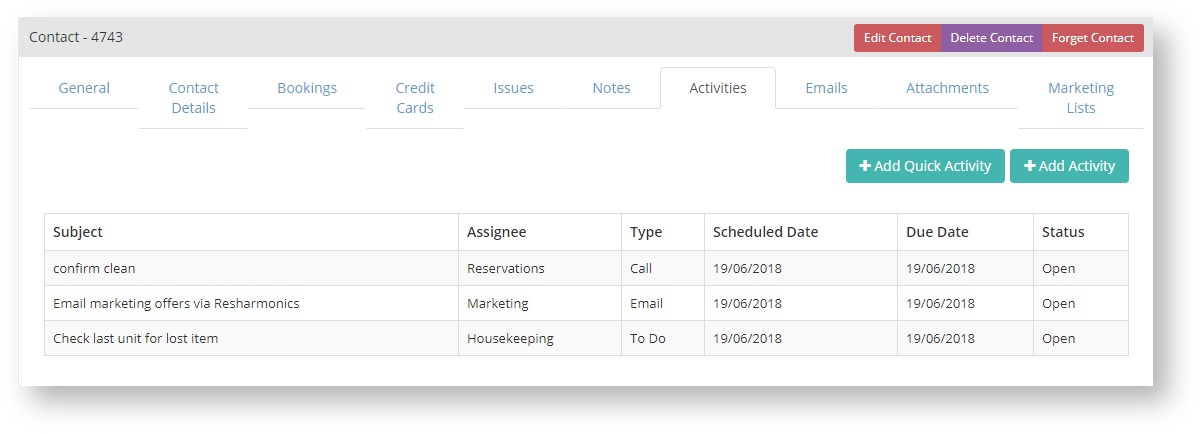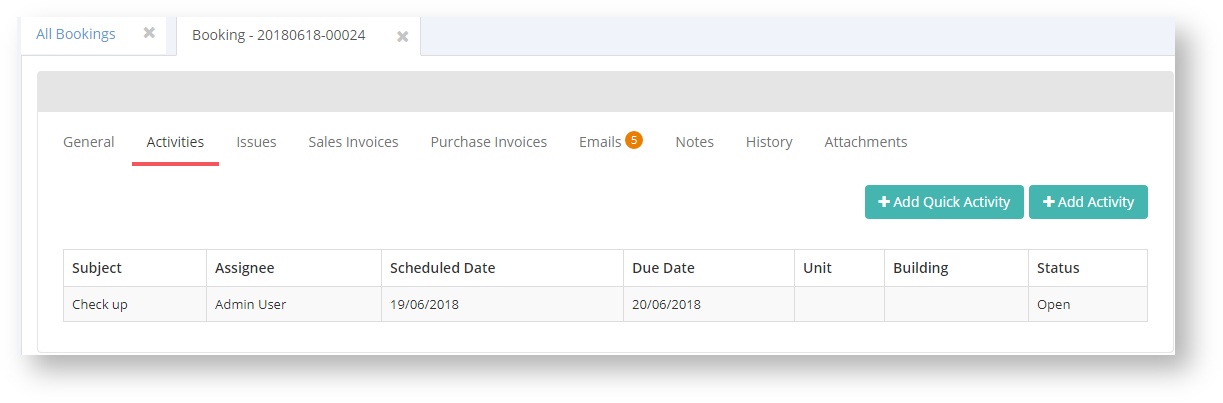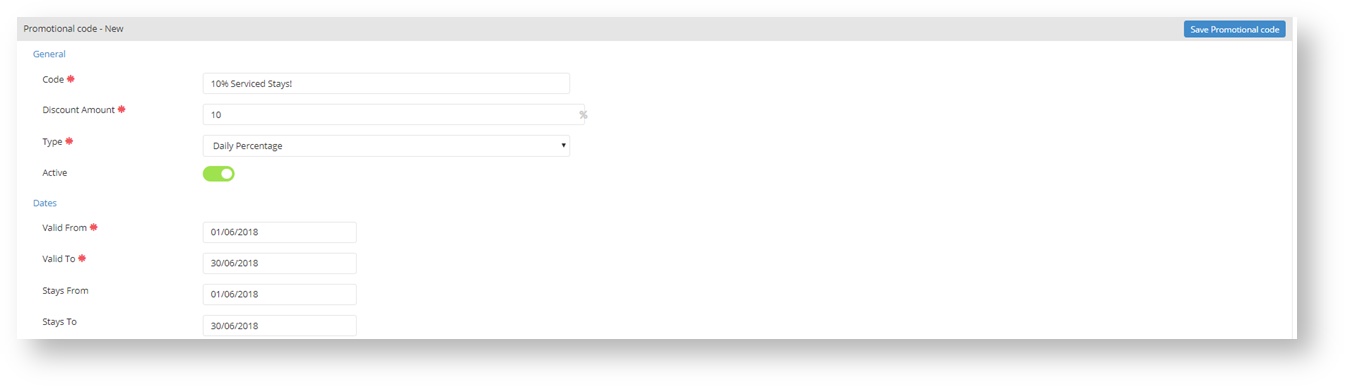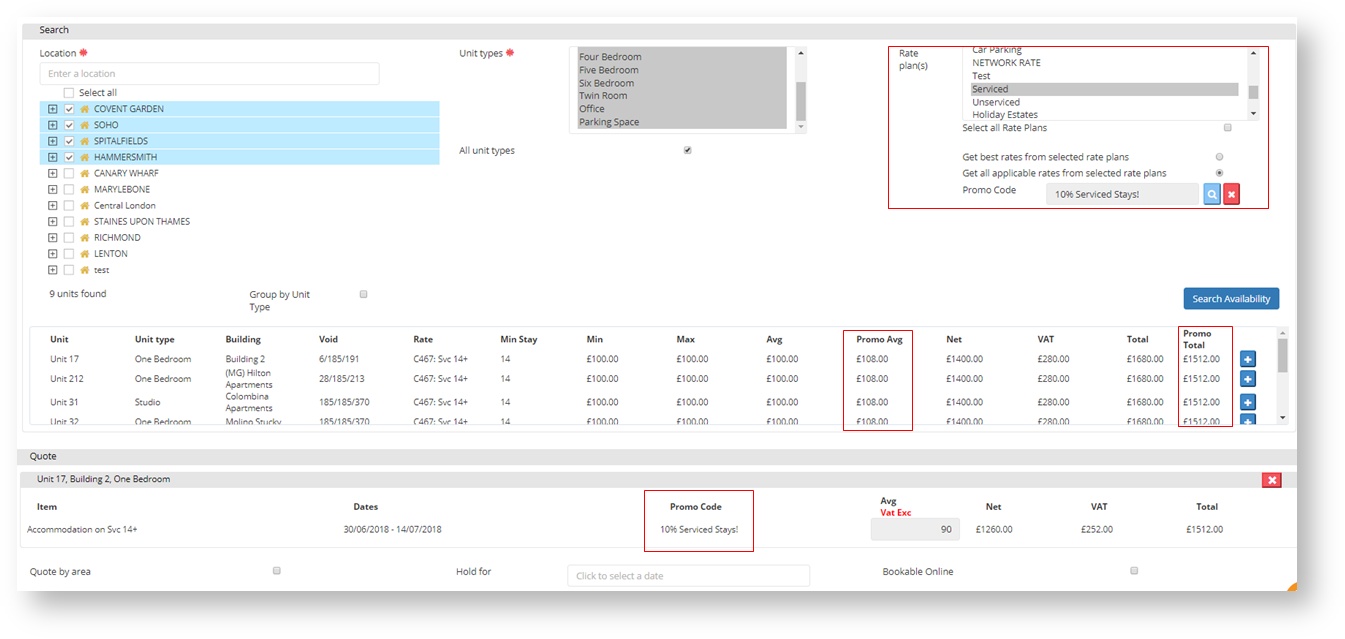22/06/18
Release notes for 22/06/18 (1.28.00):
Sales
Feature: Split Bookings
When a booking is checked in, you can now split the booking into two room stays by using the split stay button.
Scenario
If you had a 40 day booking which was checked in to one room stay, however unfortunately they had a problem with the room and had to relocate 20 days into their booking to another property/unit, by selecting the split booking, this feature will allow you to search for a new available property/unit for the remainder of the stay and split the booking.
For more information, click here.
Feature: Split Payment Billing Frequency.
You can now decide on how much percentage of the price you would like to take x days before/after the booking/arrival. What this feature will do is state that the guest will pay % of the price on the booking, then % on arrival.
What this feature will do is state that the guest will pay % of the price on the booking day, then % on arrival day.
Example
The percentage can be changed to different amounts but will need to equal to 100%.
0 day(s) can also be changed to state that a guest can pay 7,14,18 days after (positive number) or before (negative number) of the arrival or booking date.
How to select what Billing Frequency you would like
For more information, click here.
Improvement: Availability Grid enhancements
You can now add activities via the availability grid! by selecting the button which says booking, you will get a drop-down to decide whether you want to create a booking or activity.
(highlighted in the red box in the image below)
You also will now see a grey line on units where the unit is not sellable/bookable. When you hover over the grey line, you will get a pop up to state why this unit is unavailable.
For more infomation, click here.
Operations
Feature: Quick Activity
We are now introducing quick activities, quick activities can be made for contacts and bookings. They are used to create tasks for notes.
Example
Where you can create a Quick Activity
Search Bar
By selecting +New Quick Activity.
Contacts
By selecting any CRM → Contact → Activities tab → +New Quick Activity button.
Booking
Sales → Any booking page → Booking → Activities → +New Quick Activity.
When you create a Quick Activity via a booking, the booking reference will be stamped onto the activity as a reference.
For more information, click here.
Properties
No Update
CRM
No Update
Finance
Feature: Promotional Codes
Now introducing Promotional Codes! If you would like to apply a promotional code to a booking, then you can now do that within the Rerum System. Below are a couple of images of how this will appear.
Adding a new promotional code,
The booking screen when a promotional code is used,
Promotional Codes
If a promotional code is not used, the system will act and look the same as it did before.
When a promotional code is used, the Average Nightly Rate which could be edited will not be allowed to be edited. This is because the promotional code is based on the rate. If you would require a change, you will need to change the Rate. If the promotional code is 0% then you can use the discount rate as well.
For more information, click here.
Reporting:
No Update
Online
Improvement: More Informative Email for Key Set Home Location Change
How does this work?
When a Key Set Home location for a unit that has a booking where arrival emails have been communicated is changed, it triggers a validation/ check. The result of which is an on-screen notification that informs the users of the bookings affected by the Home Location Change as well as an email that is sent out to the Operations Team email address.
What did we improve?
The email that is sent has more information that will guide the recipient into identifying which units and keys set have been changed and potentially an indication of what the Home Location was and now is.