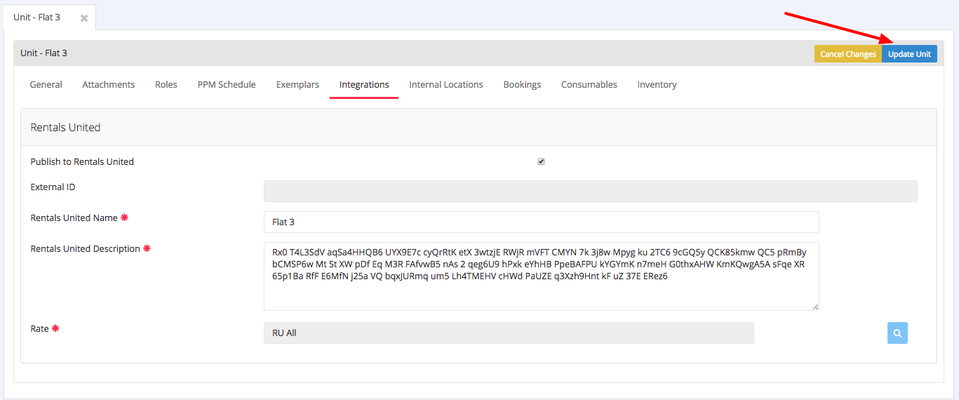Follow these steps to publish a property to the Rentals United Channel Manager:
Step 1- Go to the Unit you wish to publish - Properties → Units → Unit
Edit the Unit & ensure the Floor & Floor Space details are filled out and update the unit to it's saved.
Step 2- Click on the integrations tab
Step 3 - Edit the unit
Step 4 - Tick the box Publish to Rentals United
Step 5 - The system will automatically copy the property name & description over from the General Tab but you can change this if you want something different to appear in Rentals and online channels.
Step 6 - Select a rate to be used for this property. Click the blue magnifying glass to get a list of available rates.
Step 7 - You would typically have a dedicated Rate Plan for Rentals/Online Channels. In the example below we have a Rentals United rate plan
Step 8 - Once you have selected a Rate you can click update and this Unit will be published to Rentals United
.png?version=1&modificationDate=1512550542686&cacheVersion=1&api=v2&width=854&height=400)
.png?version=1&modificationDate=1512550662430&cacheVersion=1&api=v2&width=854&height=400)
.png?version=1&modificationDate=1512550808238&cacheVersion=1&api=v2&width=1043&height=250)
.png?version=1&modificationDate=1512550920826&cacheVersion=1&api=v2&width=1045&height=250)
.png?version=1&modificationDate=1512551804469&cacheVersion=1&api=v2&width=947&height=400)
.png?version=1&modificationDate=1512552170633&cacheVersion=1&api=v2&width=722&height=400)