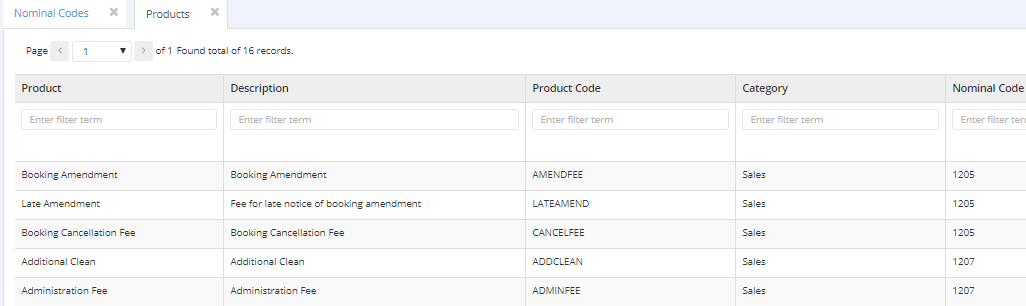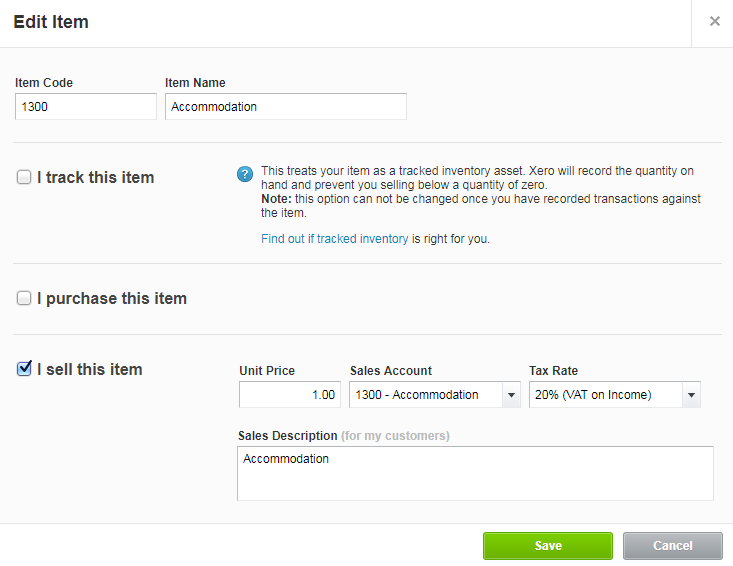...
4- Create a chart of accounts entry in Xero for each of your Sales products Nominal Codes in ReRum PMS.
(Note: Only input data for Sale products only. Items which are Purchases have not been set up yet in Xero but will be in the future.)
You can find your products Nominal Codes in ReRum PMS in Admin - Finance - ProductsNominal Codes.
You then find the chart of accounts in Xero. This is found in Settings > Chart of accounts > Click Add account. Repeat this for each product Nominal Code you expect to use on Sales Invoices in ReRum PMS.
...
5- ReRum PMS uses Xero inventory items for it's invoice line items (Products). Therefore you need to create these inventory items. Inventory items are added in Xero via Accounts > Inventory > New Item.
...
Note: Item Codes + Item Name needs to match the nominal code on ReRum, this is creates a link between Xero and ReRum, however a nominal code can only be used once per inventory item.
6- ReRum needs to be configured with the data from Xero and to do this is to click on Admin > System Configuration > Xero. This will allow you to make ReRum and Xero able to interact correctly.
...