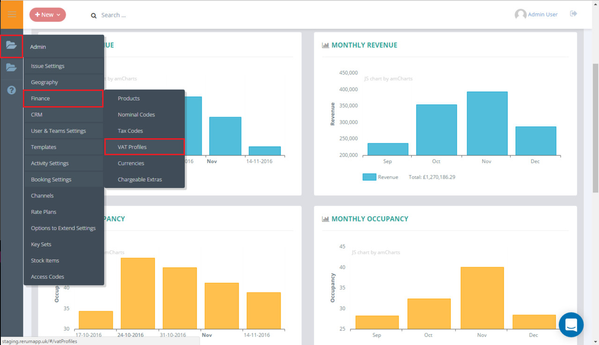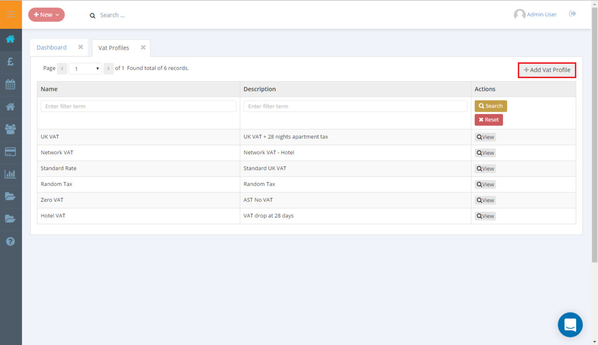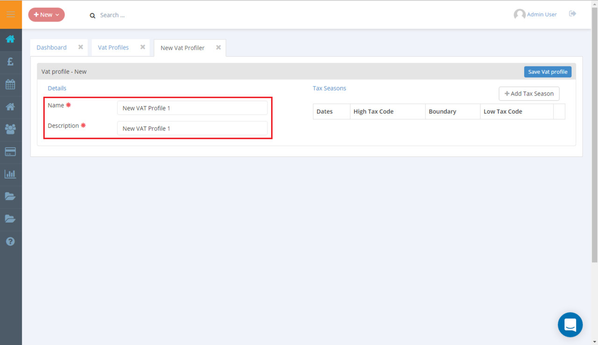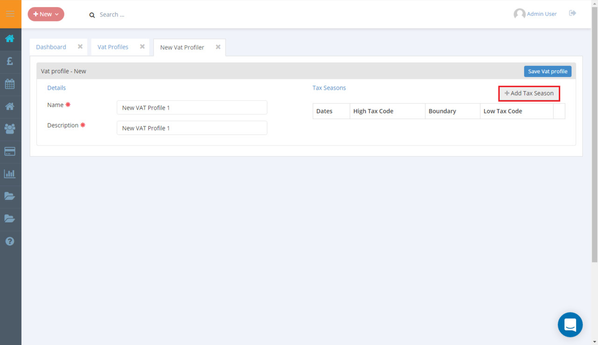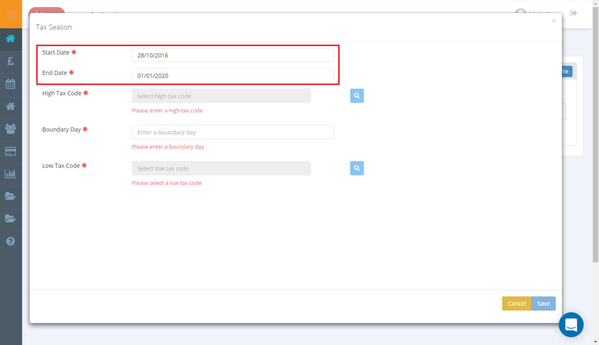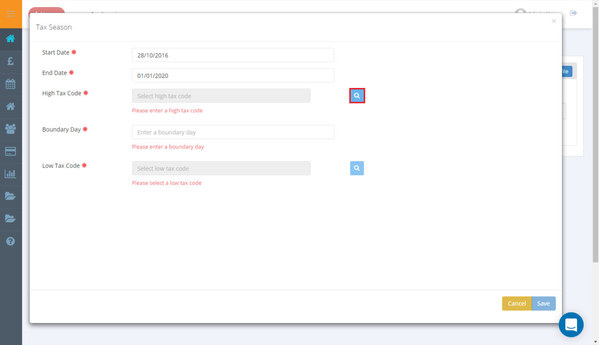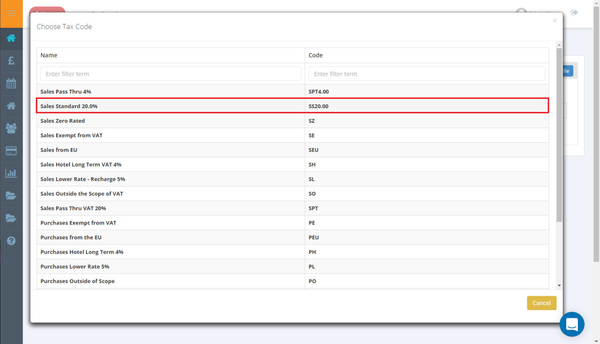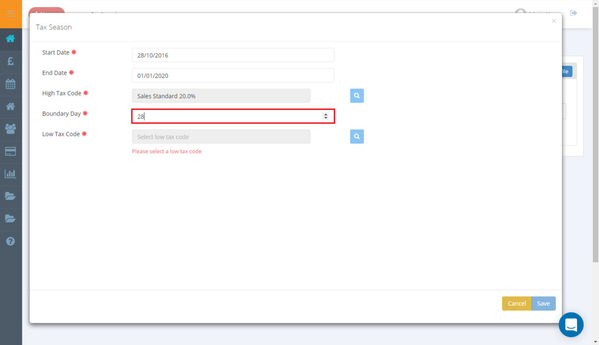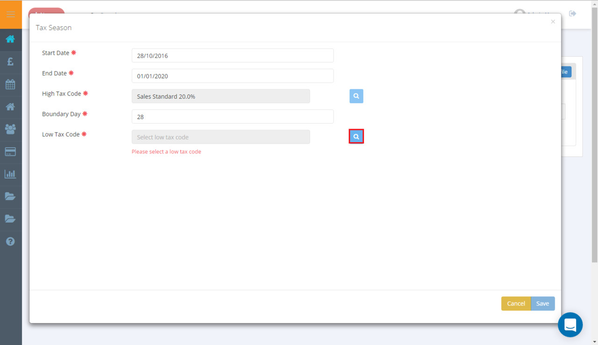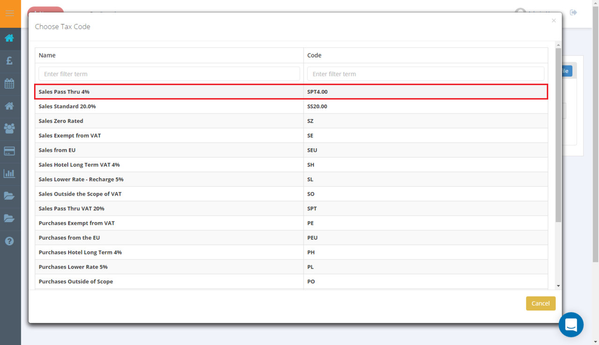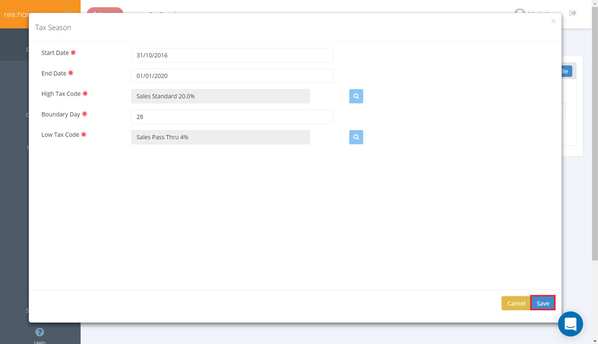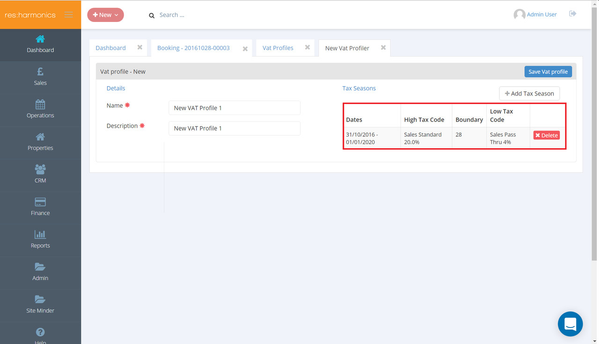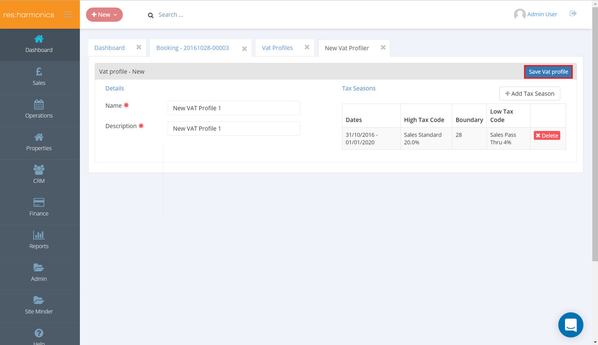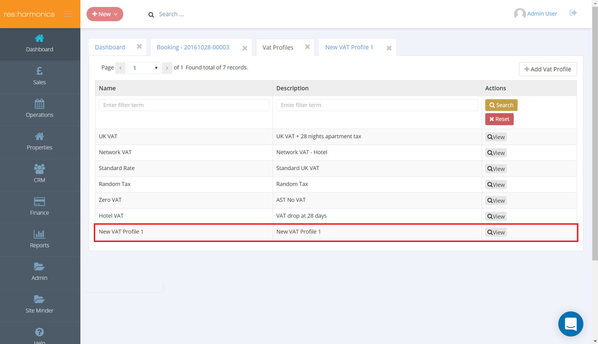VAT Profiles
1 - Select Admin > Finance > VAT Profiles.
2 - Select 'Add VAT Profile'.
3 - Enter a name and a description for the VAT Profile.
4 - Select 'Add Tax Season'.
5 - Select the start and end date for the high tax code.
6 - Select the blue magnifying glass to select the high tax code.
7 - Select the high tax code.
8 - Select the boundary day, after which the tax rate will drop.
9 - Select the blue magnifying glass to select the low tax code.
10 - Select the low tax code.
11 - Select 'Save'.
12 - The details you have selected will appear in the 'Tax Seasons' section.
13 - Select 'Save VAT Profile'.
14 - The VAT Profile will then be saved.