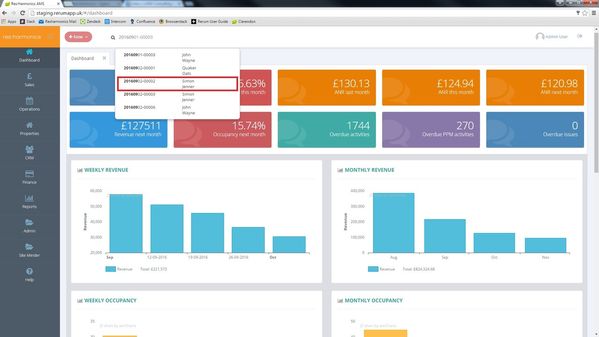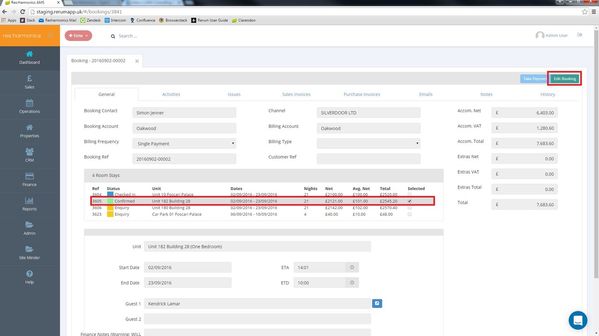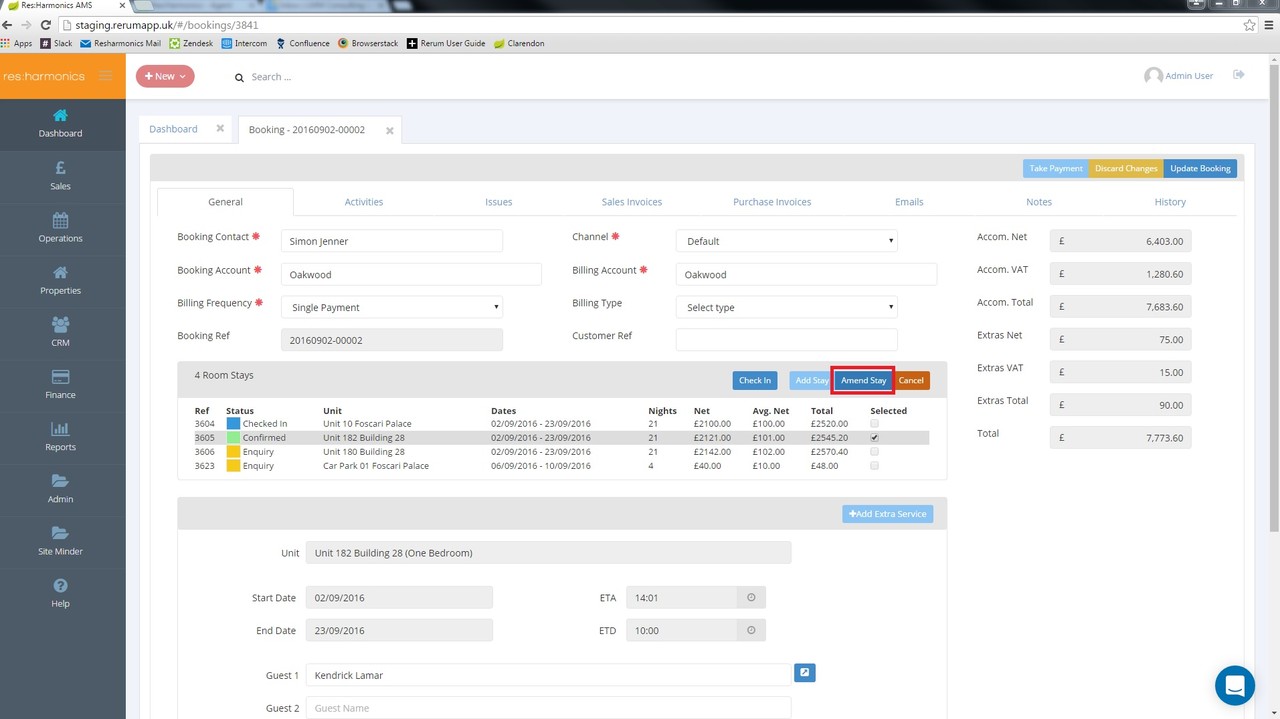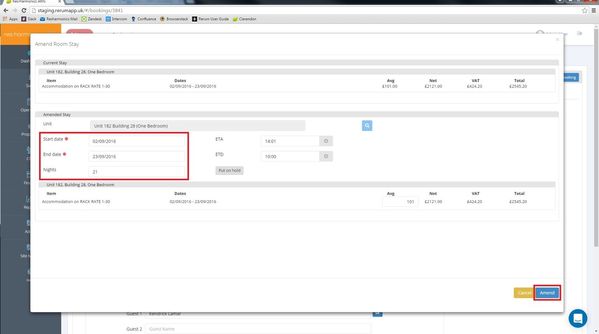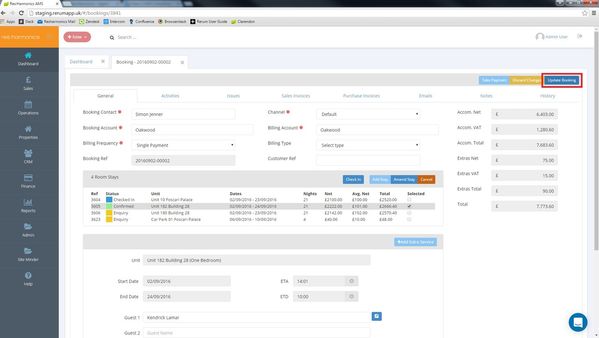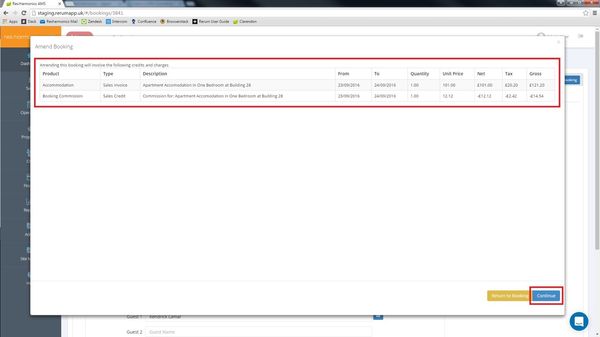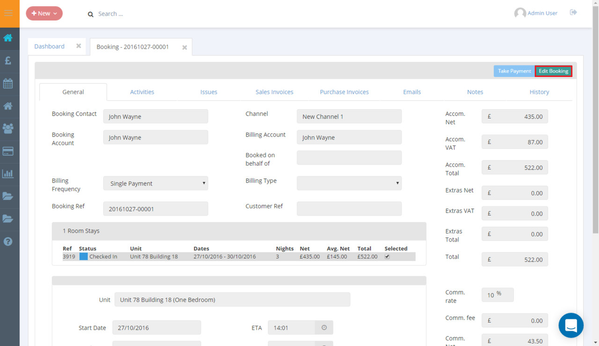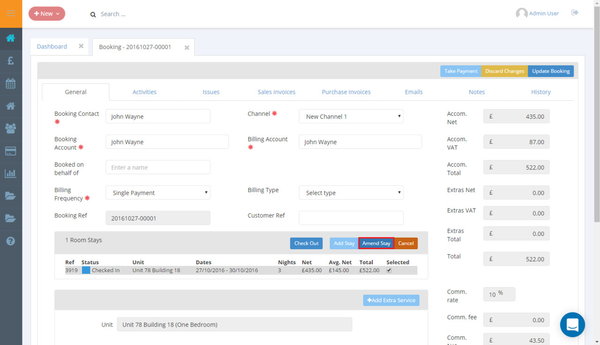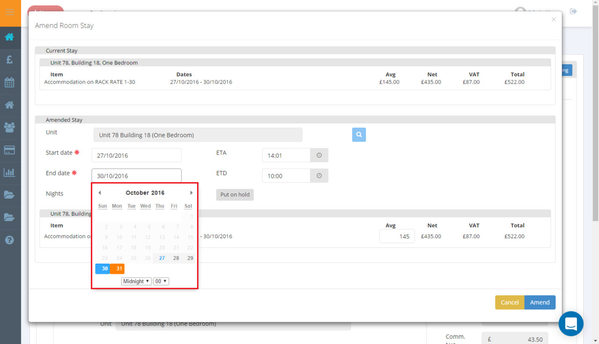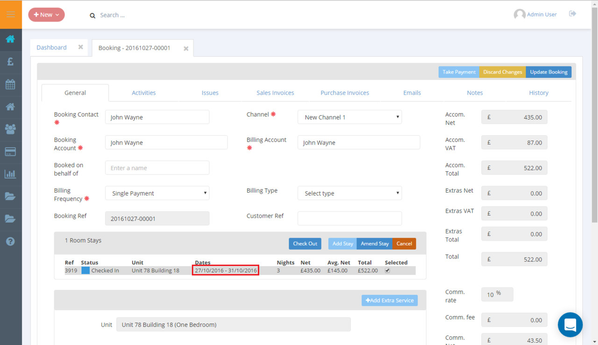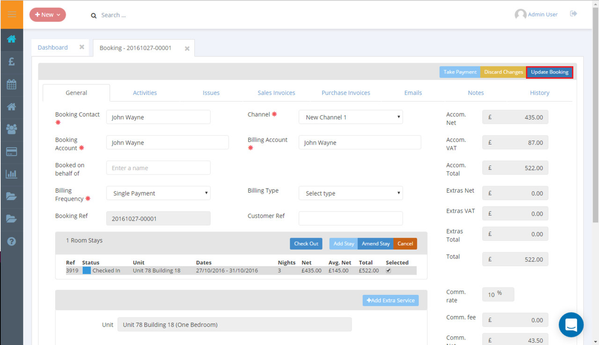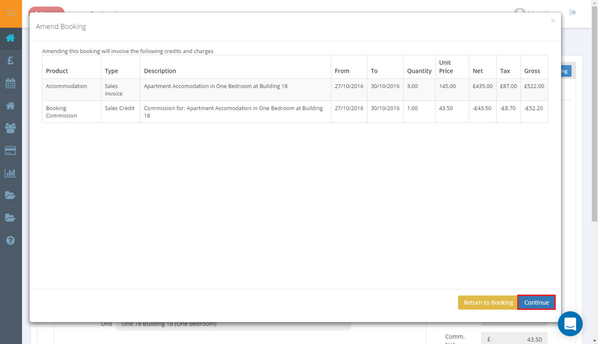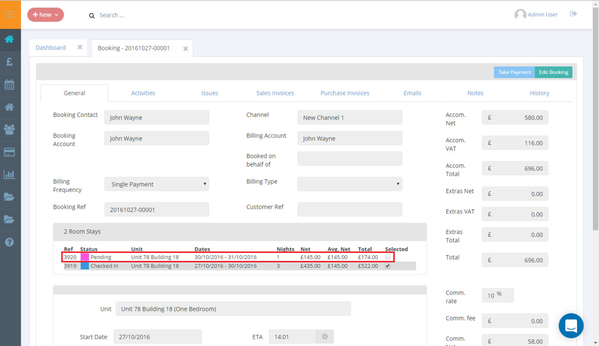Amending the length of a stay
Video - Amending the length of a Stay
Amending a Confirmed Stay
1 - Select the booking you wish to edit.
2 - Select the room stay you wish to edit and click 'Edit Booking'.
3 - Click 'Amend Stay'.
4 - Here you can alter the room stay's start and end dates. Once you're done, click 'Amend'.
5 - Click 'Update Booking' once you have amended the room stay.
6 -This will generate new invoices for the booking, click 'Continue' to confirm this.
Amending a Checked-In Stay
1 - On checked-in booking, select 'Edit Booking'.
2 - Select the room stay, and then click 'Amend Stay'.
3 - On the 'Amend' popup, you will then be able to select a new end date for the booking.
4 - Select 'Amend' once you have selected the end date you require.
5 - The new dates for the room stay will appear in the room stay section.
6 - Select 'Update Booking'.
7 - This will generate new invoices. Click Continue.
8 - The extension will show up as a pending room stay in the room stay section.
Update 28/10/16
When extending a Checked-in stay it now creates the new room stay as normal but pushes the room stay straight through to pending.