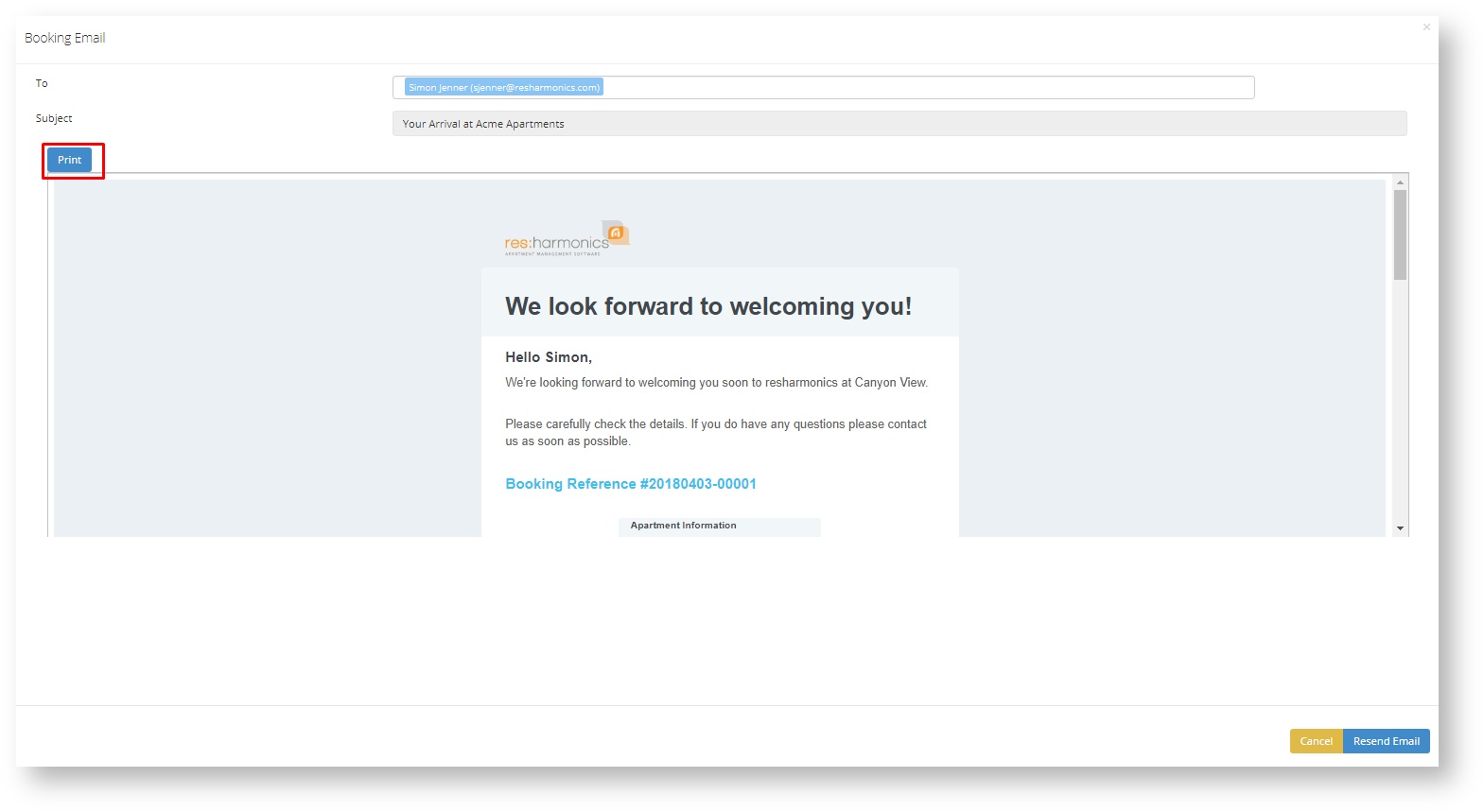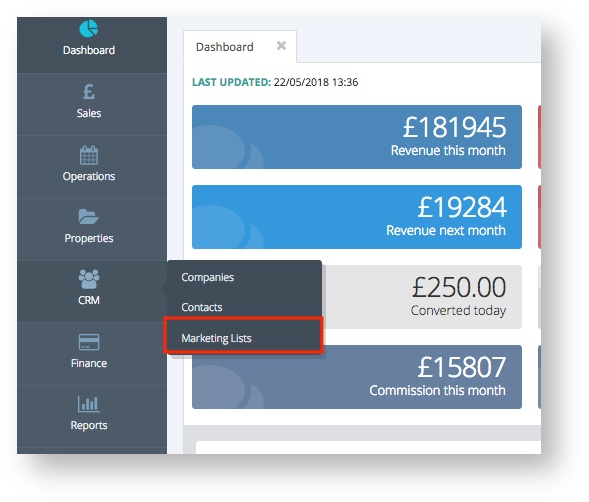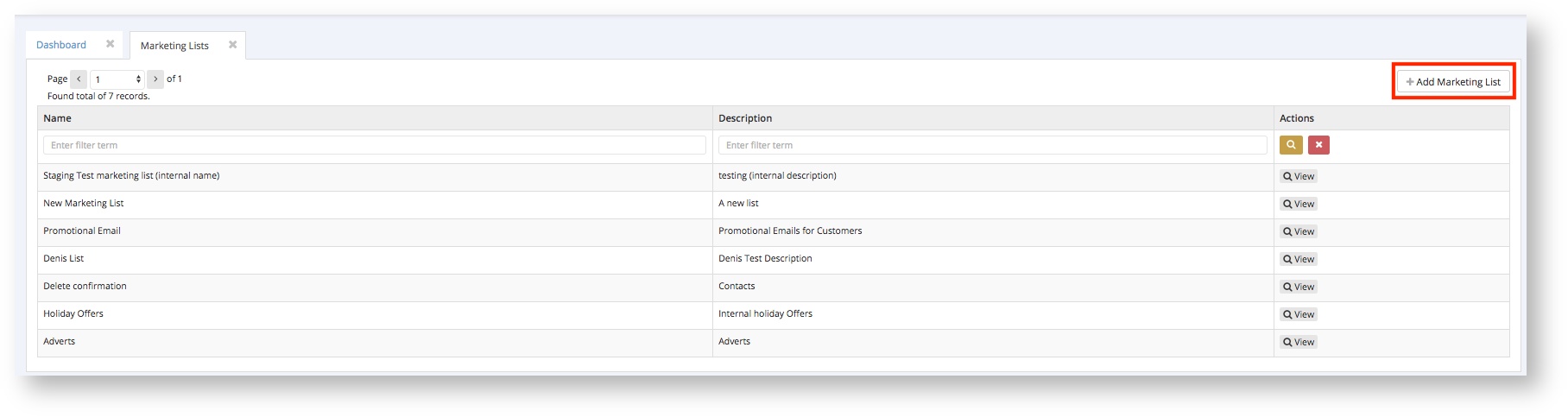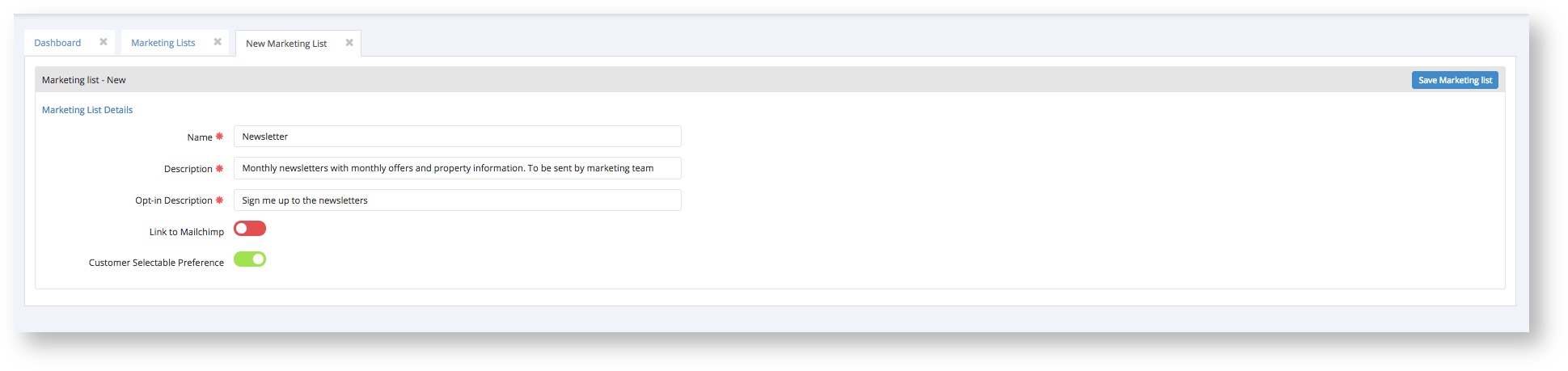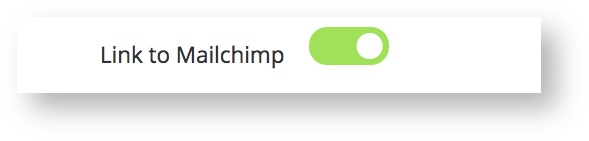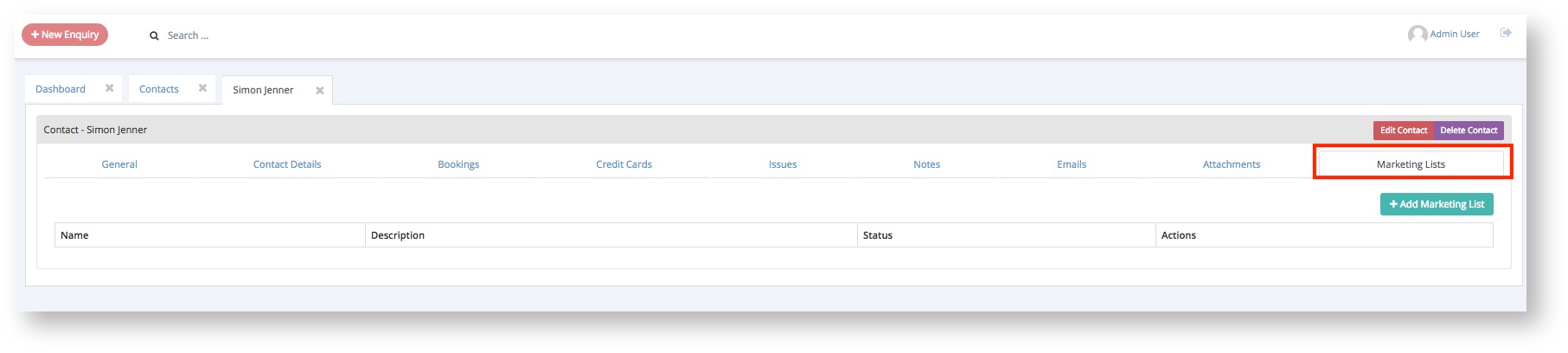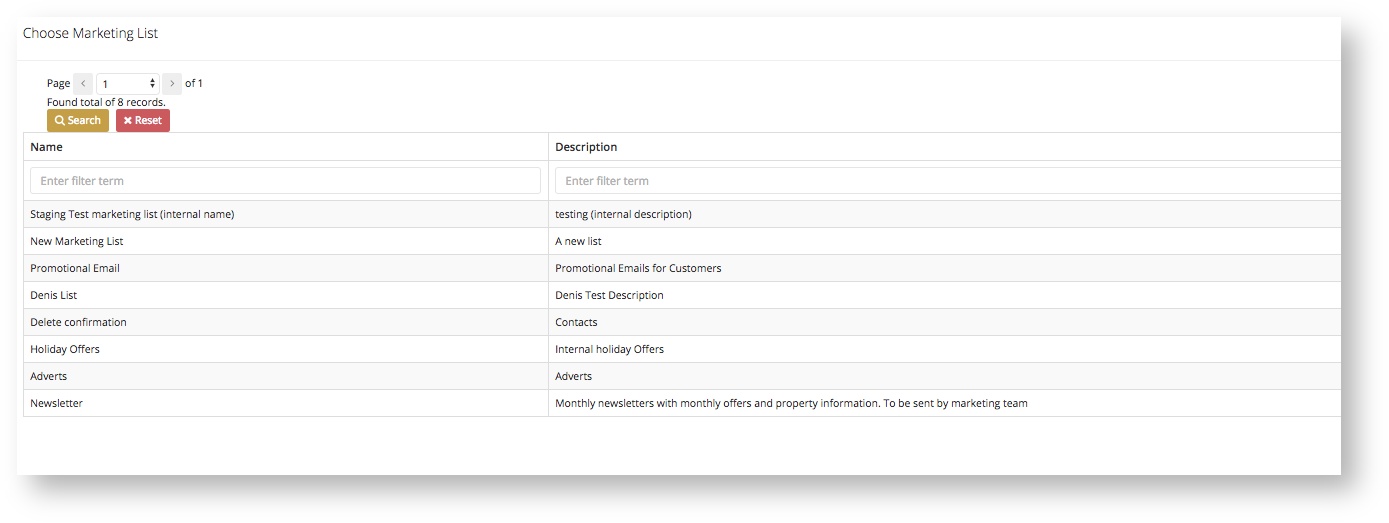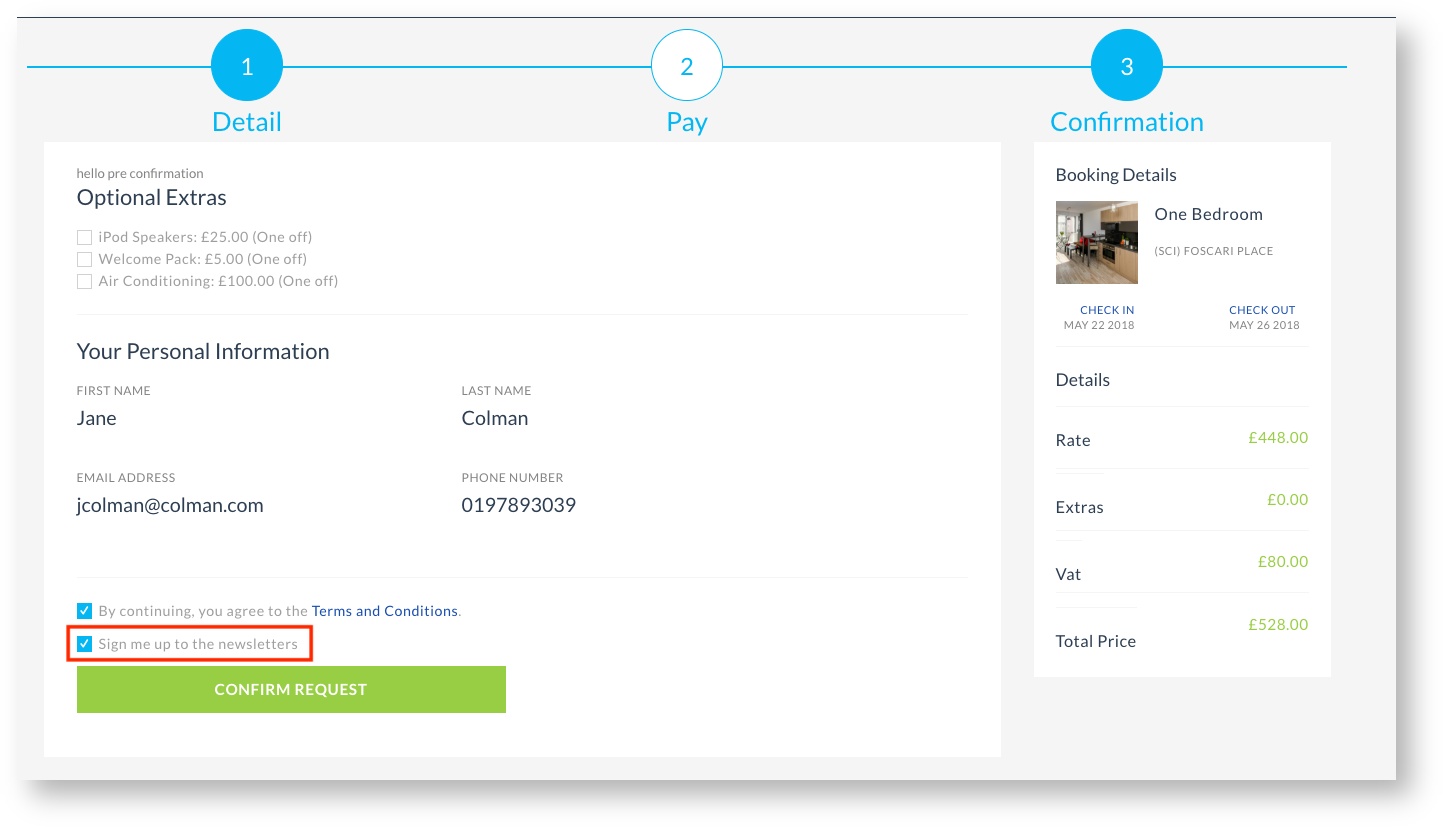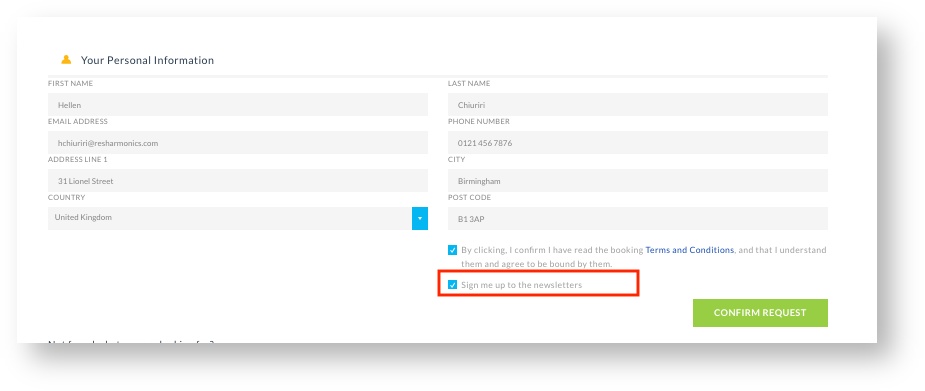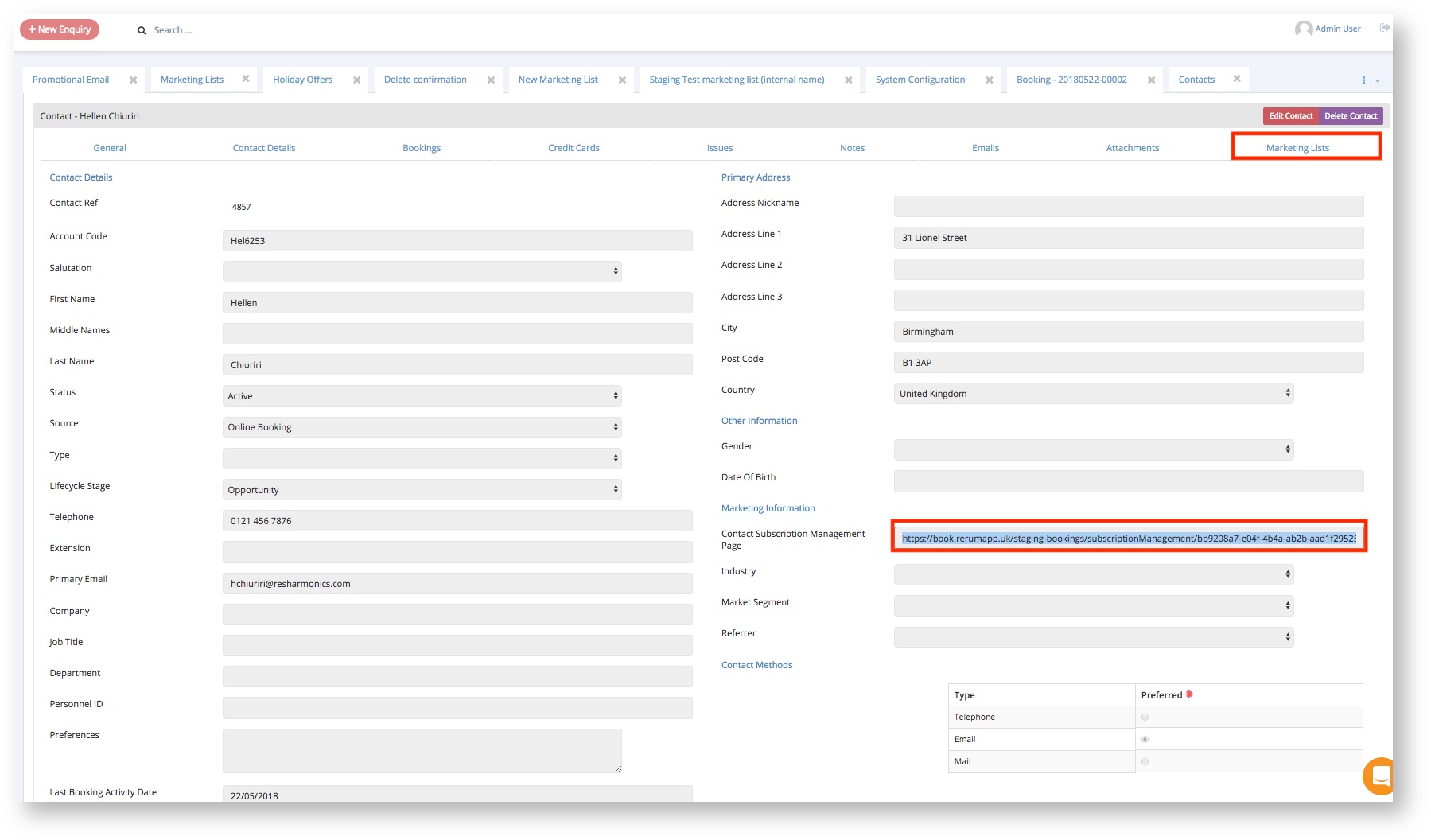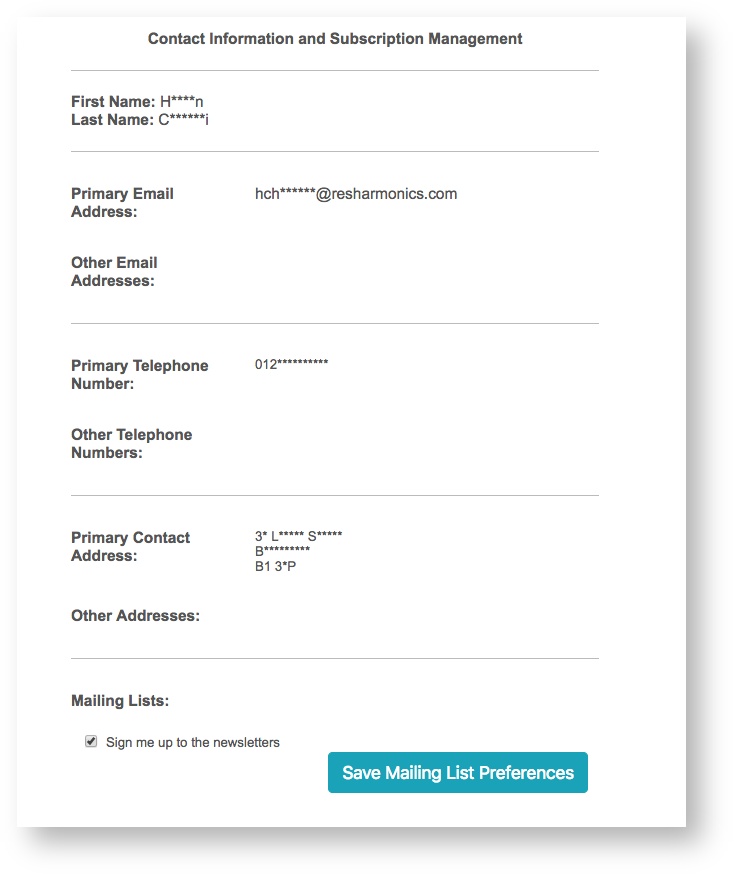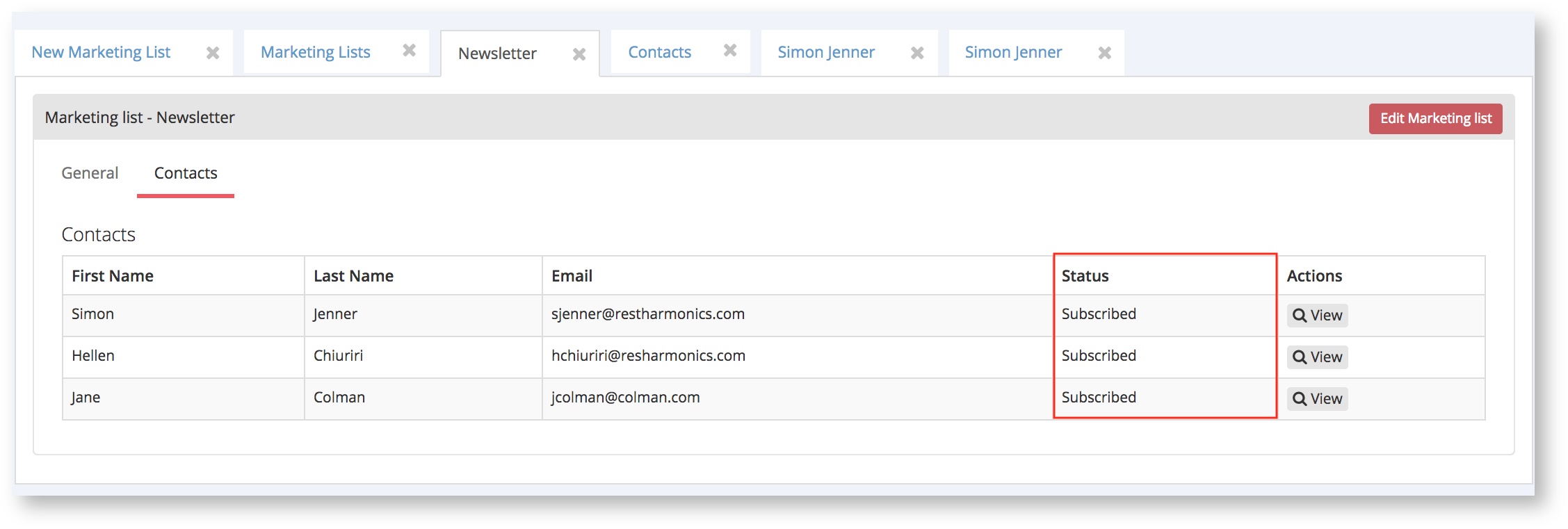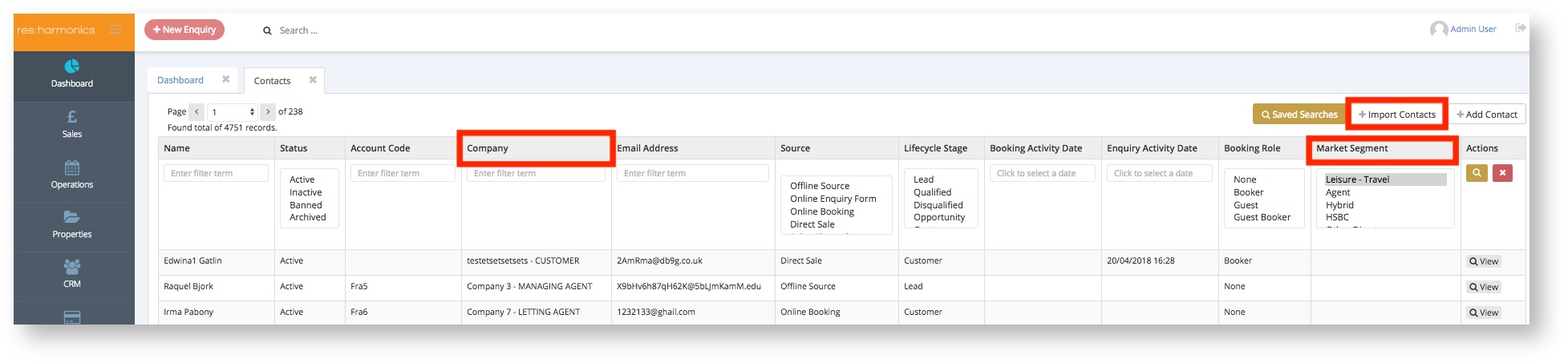22/05/18
Release notes for 22/05/2018 (1.27.00):
Sales
Feature: Ability to Print Emails
You are now able to print off emails via the email tab on a booking. After clicking on an email or when you are about to send one out you will see the "Print" button. Pressing this will open up a screen where you can select your print preferences. Please note that if you have Ad Blockers installed on your browser they may prevent the Print preferences screen from loading.
Operations
No Update
Properties
No Update
CRM
There are considerable changes that have been made in the CRM section in preparation for the General Data Protection Regulation (GDPR).
Feature: Added Marketing Lists that can be setup to deliver emails to specific customers.
When you initially log in after the release, there will be no Marketing Lists, we strongly recommend that the first thing you need to do is to create Marketing lists that you need to add contacts to.
How do I create a Marketing List?
- To create a Marketing List, you need to navigate to CRM→ Marketing Lists
- This will open the Marketing List listing screen where you can see a list of the Marketing Lists you have.
- Click ‘Add Marketing List’ and this will open up a new screen as below.
The following mandatory fields need to be completed:
| Name | This is the name that you can internally identify the Marketing List by. This will also be the name of that you will see in Mailchimp if it is integrated with Rerum. Your contacts will not see this name. |
|---|---|
| Description | The description should be something sensible that will easily help you in identifying what the list is about. |
| Opt-in Description | This is what contacts will see should you choose for the Marketing List to be visible on Internet Booking Journey or the Quote journey. Make sure that it is clear to the contact what they are signing up to. Please keep this as brief and concise as possible e.g. Sign me up to future marketing and promotions |
| Link to MailChimp | Only switch this button if you have integration with Mailchimp. If you are not sure please contact our support team. Switching this button will enable the Marketing List to be synchronised to Mailchimp. |
| Customer Selectable Preference | Switching this button on will make this Marketing List visible on the Internet Booking Engine payment page, and the Quote journey so that the customer can opt-in. This will be represented with the Opt-in Description and a checkbox. |
- On each Marketing List there is a Contacts tab that will show the list of contacts that have been added on the Marketing List. Clicking on View within this screen will open the contact page for the selected contact. This will be particularly useful where you need to update the Marketing Preferences of the contact.
How do I delete a Marketing List?
This is currently not possible, however, the functionality to do so will be made available in a later release.
How do I synchronise Marketing lists to Mailchimp?
- Make sure that you have created a Marketing List and that the ‘Link to Mailchimp’ button is switched on.
- Add the relevant contacts to the Marketing lists. Once you are ready for the Marketing Lists to be synchronised with Mailchimp, please contact support@resharmonics.com with your MailChimp credentials, Username and password.
- Res:Harmonics support team will then advise you when your Mailchimp account and Rerum are synced.
Once your Mailchimp account has been synced, there will be scheduled jobs that will run periodically to ensure that any new contacts added to the Marketing lists are also updated on MailChimp.
If contacts unsubscribe from emails sent via Mailchimp, their preferences will be synced with the Rerum Marketing List and the contact will also be marked as unsubscribed. Please note that when contacts are unsubscribed they will remain on the Marketing List, with a status of unsubscribed.
How do I use Marketing Lists if I have no MailChimp integration?
- A Marketing List report will be made available to you in the next release (before 25.05.2018) this report will enable the download of Marketing Lists in .csv format. You can then use the email addresses provided on this report to send out email campaigns in your preferred campaign tool or software.
How do I add contacts to Marketing lists ?
Contacts can be added to existing Marketing Lists in two ways:
- Through the CRM→ Contacts → select the contact that you want to add to a Marketing List, their contact screen will be opened. Whilst in the contact screen, there is a new tab named ‘ Marketing Lists’. The first time that you go on your contacts page, the Marketing List tab will be empty until they have been added to a Marketing List. To add them to a Marketing List, click on ‘Add Marketing List’.
- A pop up screen will appear where you can select the Marketing List that you would like to add the contact to. Once added, you will be able to see the list of Marketing Lists and have the option to unsubscribe contacts from the lists.
A release later this week will allow you to specify why the customer is opted-in to the marketing list
- Contacts can also be added to a Marketing List via Internet Booking Engine and the Quote Journey, provided the Marketing Lists have the ‘Customer Selectable Preference’ button switched on.
How do I remove contacts from Marketing Lists ?
- Contacts can be unsubscribed from the CRM → Contacts → select the contact to be unsubscribed from the Marketing List. This is done by clicking on the unsubscribe button.
- If the Mailing Lists in Rerum are synchronised to your MailChimp account, then contacts who unsubscribe from MailChimp will also be unsubscribed in Rerum.
Contacts are also able to unsubscribe via the Contact Information and Subscription Management Page. This page is a new web-based page that enables contacts who are subscribed to Marketing List(s) to manage their subscriptions to the Marketing lists.
Only Marketing Lists that are have the ‘Customer Selectable Preference’ will be shown on this page.
- The Contact Information and Subscription page is a created for each contact in Rerum when they are created. This url link to this page will be unique for each contact and it can be located from within the Contact Screen as highlighted below.
- Once the contact clicks on the URL link they will be led to a page that looks like the screenshot below:
How do I communicate the Contact Information and Subscription Management Page URL link to the contact ?
In the release coming out later this week (by 25.05.2018), there will be two options that this can be communicated to your contacts:
- We will make this link available in the Marketing List report, this will show which contacts are in the selected Marketing List and their status and the url link. This can then be exported and used in your preferred campaign / mailing tool.
- We will also be making available the ability to add this link to the footer of emails that you send out to your contacts.
- Where marketing emails are sent out via Mailchimp, please note that Mailchimp has its own form where this can be managed, and where contacts choose to be removed from lists this will be synchronised with the Rerum Marketing Lists.
How do I know if the contacts are subscribed or unsubscribed?
- In CRM→ Marketing Lists → Select the relevant Marketing List → Contacts, there will be a list of contacts on the Marketing List and their status.
- There will also be the Marketing List report that will be made available to you by 25.05.2018 that you can use to check the status of contacts on Marketing Lists.
Feature: Additional fields have been added on the Contact Listing Screen to provide a better search functionality
Changes have been made to the Contact Listing Screen as follows:
- Phone Number and address fields have been removed to create room. Please note that these are still there on the contact screen.
- Company Category Field has been added and concatenated with the Company name in a field called Company.
- A field called Market Segment has also been added.
These fields have been added to make it easier to search through contacts and create a Saved Search or export. It is also a pre-requisite change that will enable the bulk import of contacts into a Marketing List (to be made available in a later release).
Feature: Import Contacts
New contacts can now be imported into Rerum via the Contact Listing Screen using the new button called ‘+Import Contacts’ this imports works through the import of a csv file. To import new contacts into the Rerum, you would need to notify the support team on support@resharmonics.com the first time and they will provide you with a csv template required for the import and a guideline on how to do so.
Finance
No Update
Reporting:
No Update
Online
Feature: Rentals United Failure Notification
Put an Alert on Failed Pulls of Information / Over bookings. This is so we can further track any issues as they appear with Rentals United
Apps
No Update
System
Feature: Allow the system to produce a warning if the date an invoice is being posted is not the same as invoice date.
Please contact the support team directly if you want this functionality enabled.