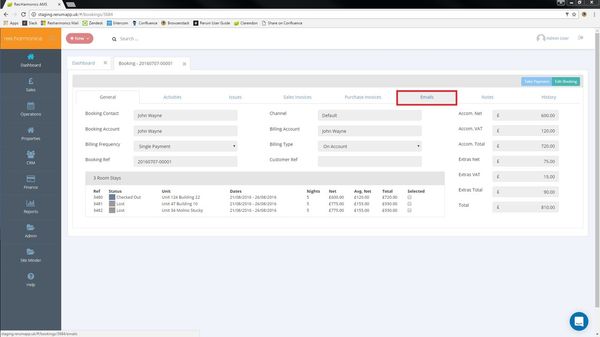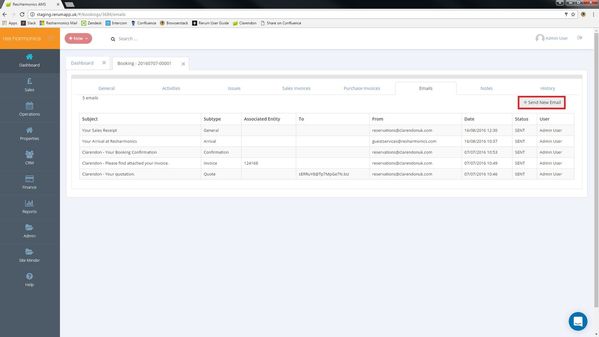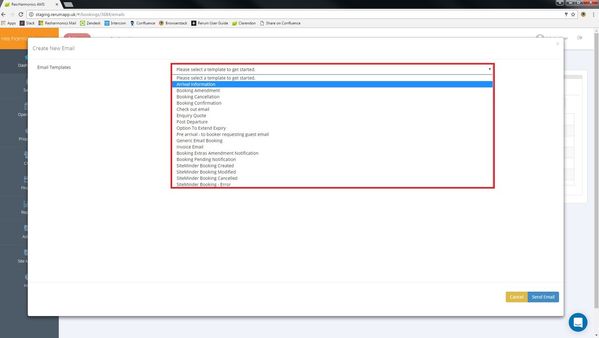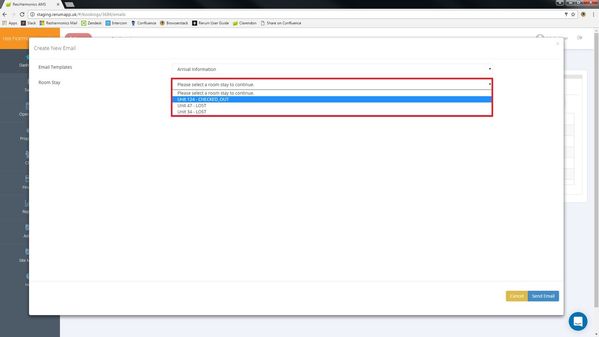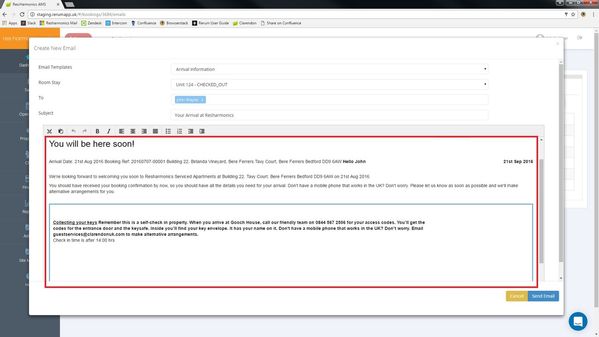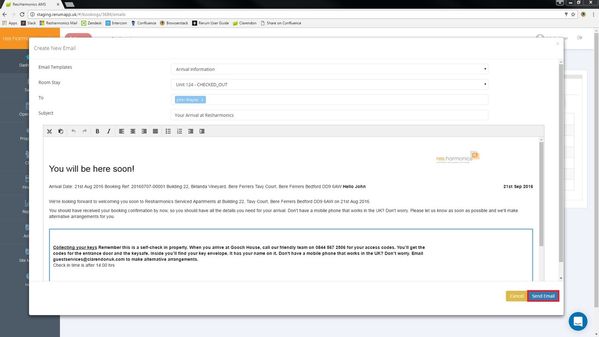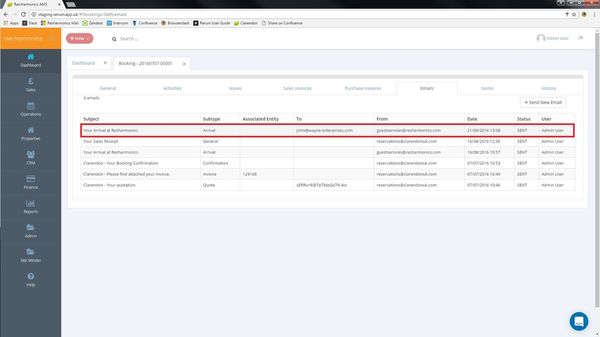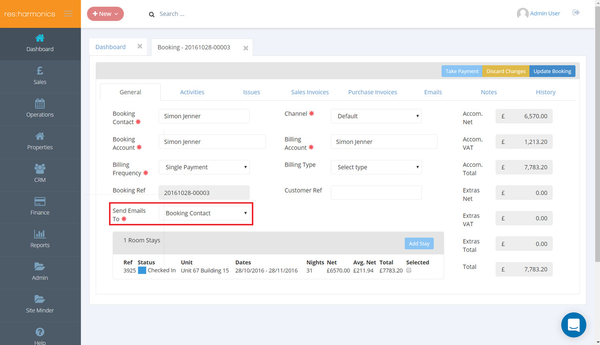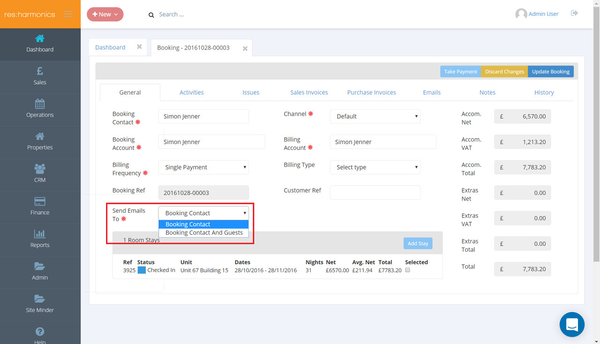Sending an Email from a Booking
Video - Sending an Email from a Booking
1 - On a booking page, click the 'Emails' tab.
2 - Click 'Send New Email'.
3 - Here you can select a template for the email you wish to send.
4 - You also need to select the room stay that the email applies to.
5 - This template, for example, contains information for a stay which is about to take place.
6 - You can also edit the text of the email.
7 - Click 'Send Email'.
8 - The email has now been sent.
Send Emails To Section
The 'Send Emails To' section determines who the booking's automatic emails will be sent to. It will be automatically set according to the settings of the company the booking is attached to, but you can also change it on a per-booking basis.
1 - The 'Send Emails To' section appears on the main booking page.
2 - You can select to send emails to 'Booking Contact' or 'Booking Contact And Guests'.
Update 28/10/16
Under the emails tab on a Booking you can now see scheduled emails and when they are due to be sent. Once they are sent, their sent date and time will be displayed. You can also cancel a scheduled email so you can send it by hand.