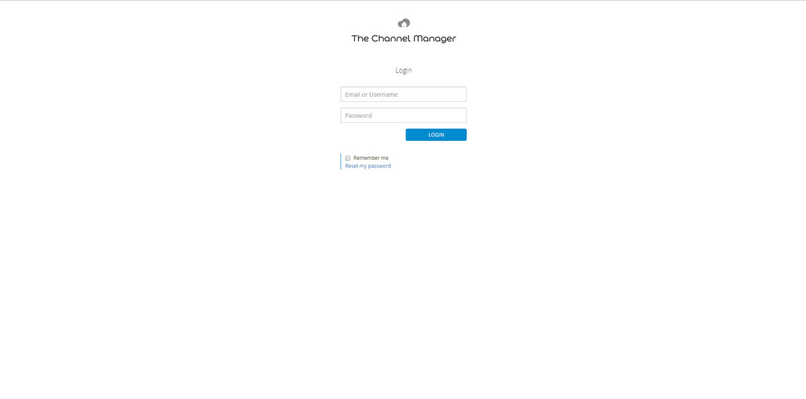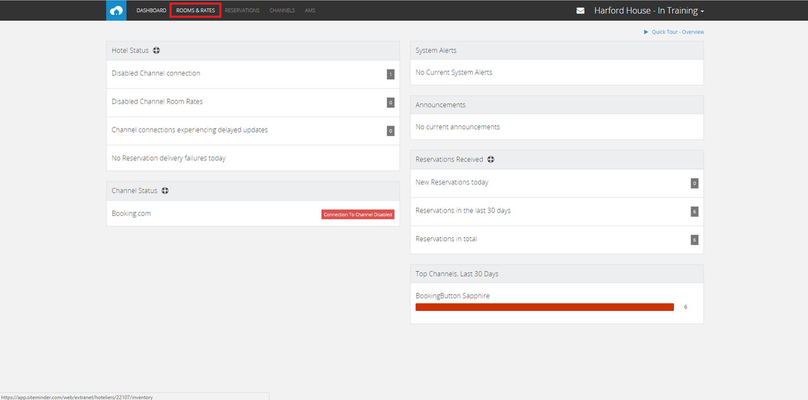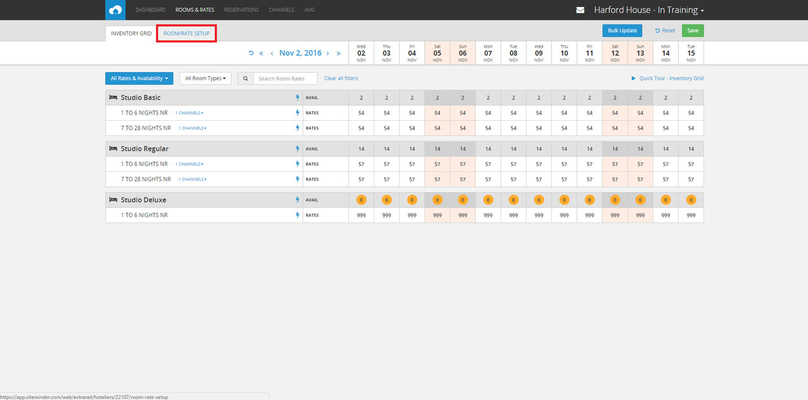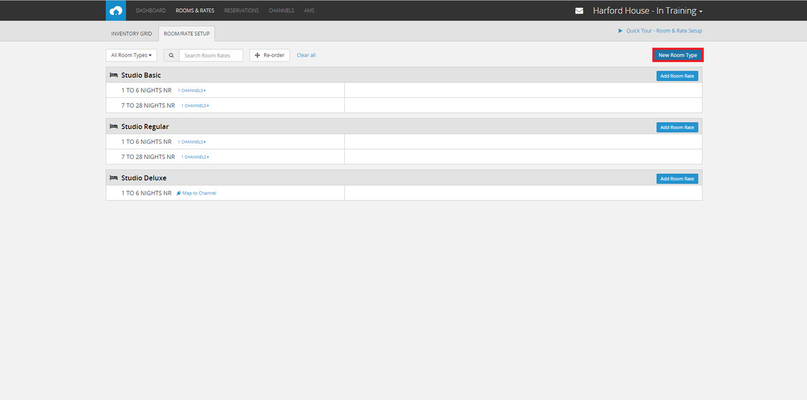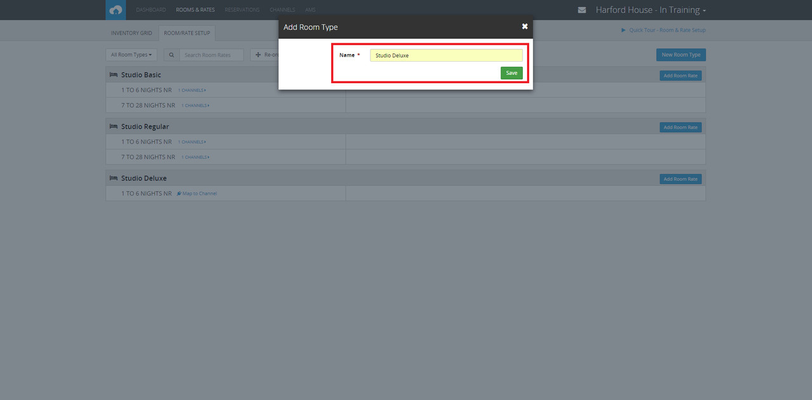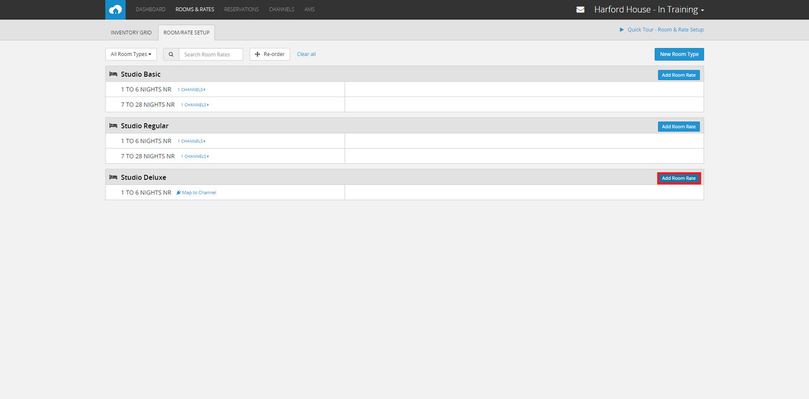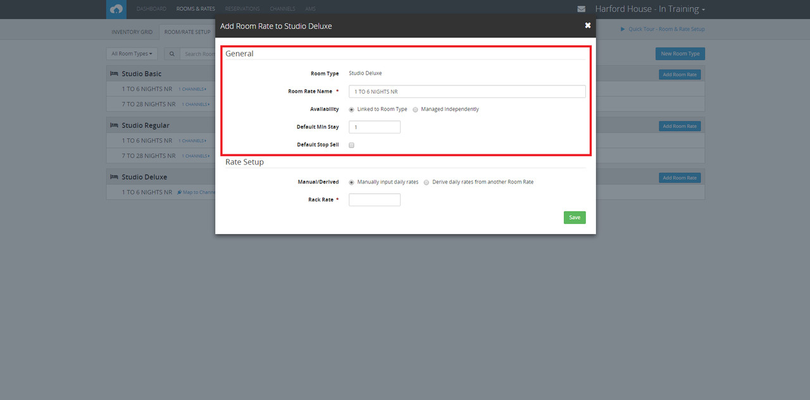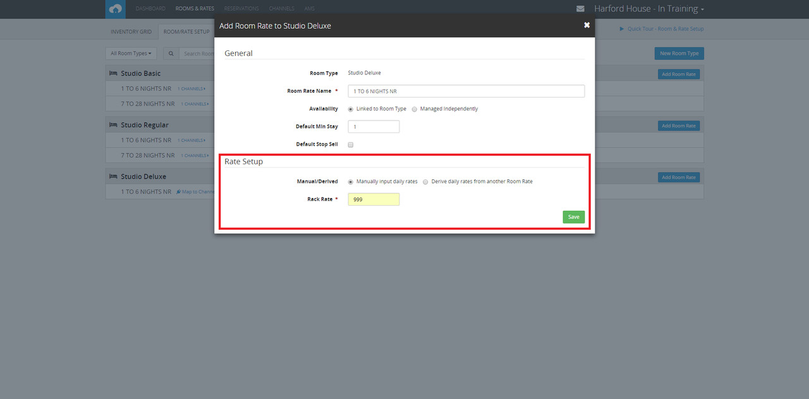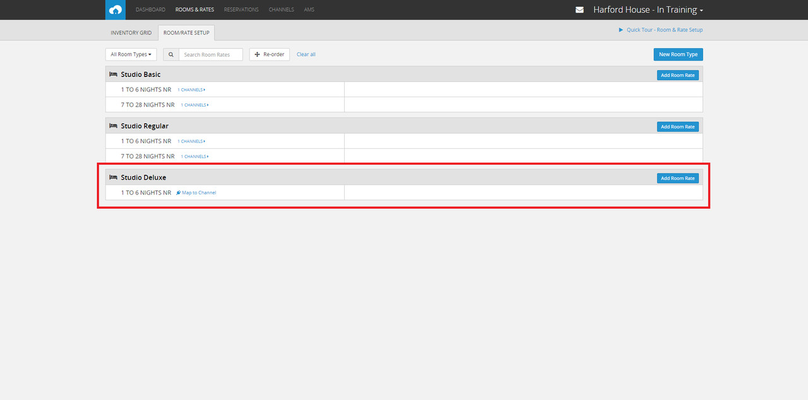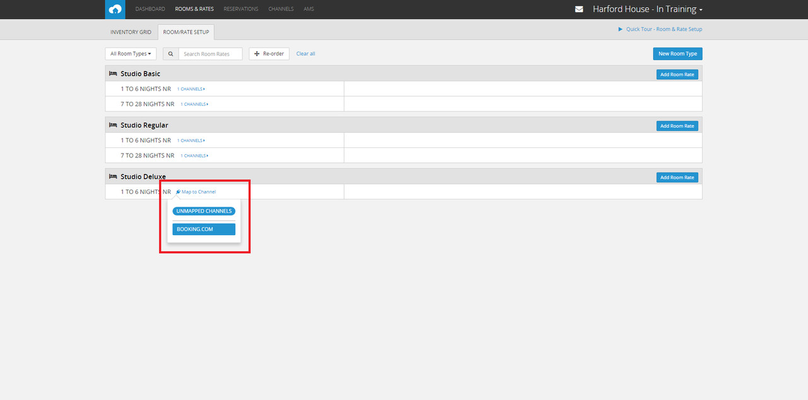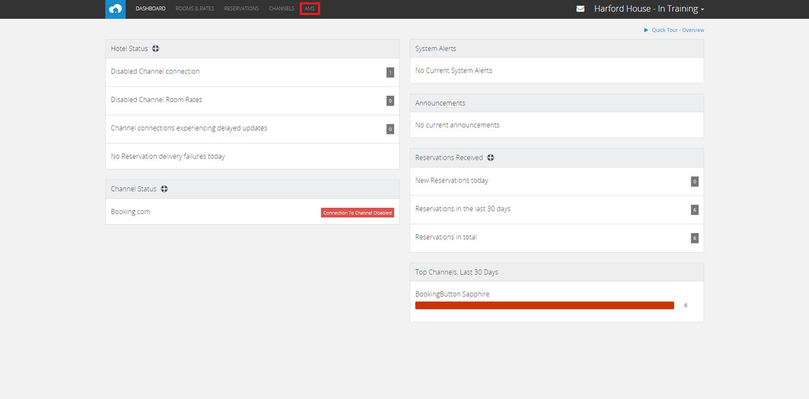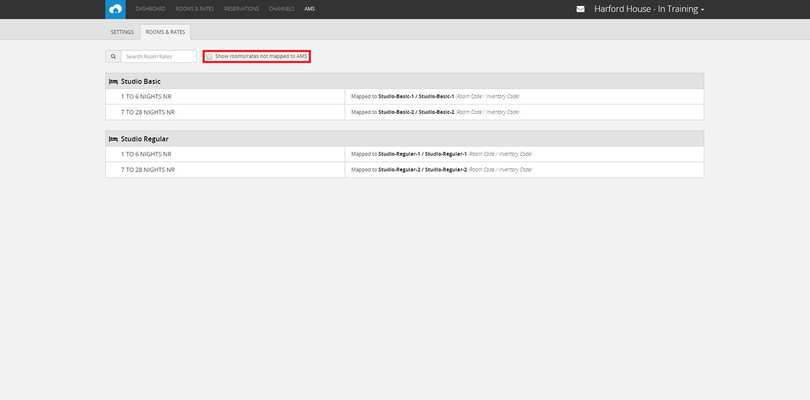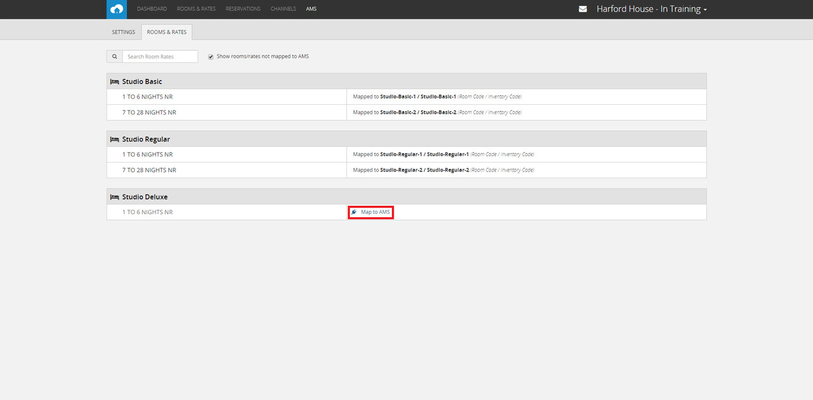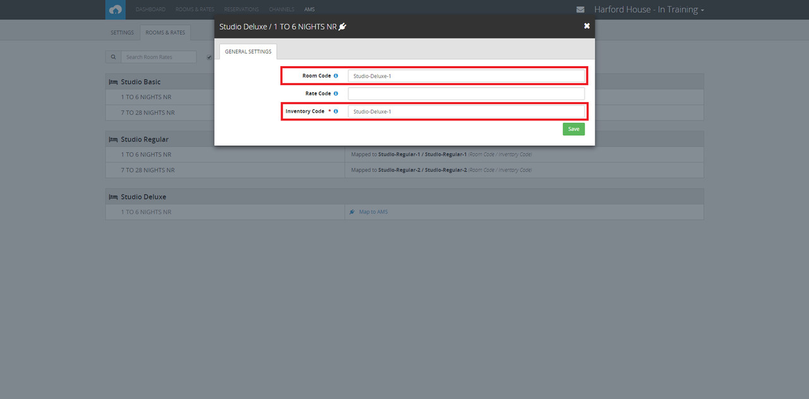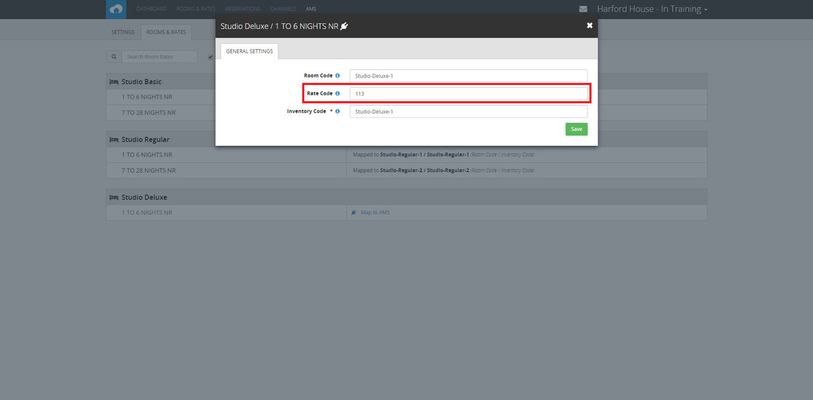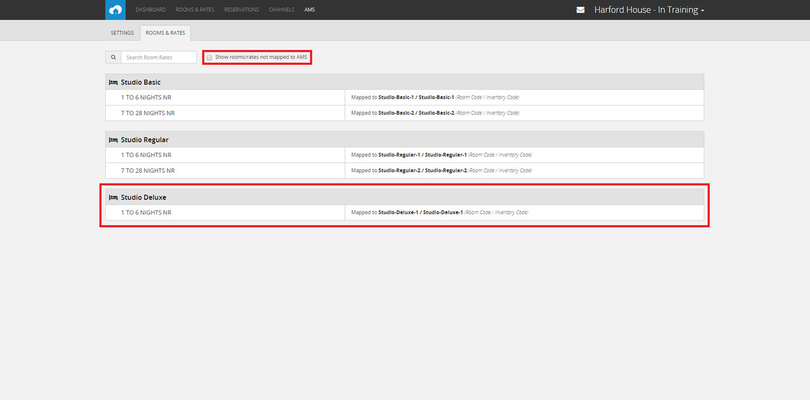Mapping Rooms and Rates from ReRum to Siteminder
Once you have added a 'Hotel' to Siteminder, you can then add your rooms and rates, and map them to ReRum.
Video - Mapping Rooms and Rates to Siteminder
1 - Log on to Siteminder.
2 - On the Siteminder main menu, select 'Rooms & Rates'.
3 - Select 'Room/Rate Setup'.
4 - Select 'New Room Type'.
5 - Enter a name for the room type and click 'Save'.
6 - Once the room type has been added, select 'Add Room Rate'.
7 - Enter the room rate details in the 'General' section as prompted.
8 - Under the 'Rate Setup' section you can manually input daily rates, or you can derive the daily rates from another date. Click 'Save'.
9 - The room rate has then been saved under the room type.
10 - You can use the 'Map to Channels' button to select which OTAs you want the room type/rate to be mapped to.
Mapping Room Rates from Siteminder to ReRum
Before you can map room rates from Siteminder to ReRum, you must first create mappings on the Siteminder section of ReRum. For instructions on how to do this, go to Configuring ReRum for Siteminder Use.
1 - Select the 'AMS' section of the top menu. If the AMS section is not enabled you should contact Siteminder.
2 - Tick the 'Show rooms/rates not mapped to AMS' box.
3 - Click the 'Map to AMS' button.
4 - Enter the Room Code (found in the 'Mappings' section of a hotel on ReRum). The Inventory Code is the same as the Room Code.
5 - Enter the Rate Code of the rate which you want to apply to this Room. This can be found in the 'Rates' section of a Rate Plan on the Rerum site. Click 'Save' once all the boxes are filled.
6 - When the Room and Rate have been mapped it will appear in the AMS section when the 'Show rooms/rates not mapped to AMS' box is unchecked.