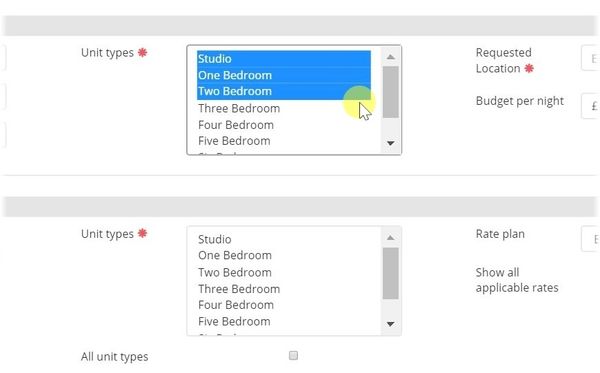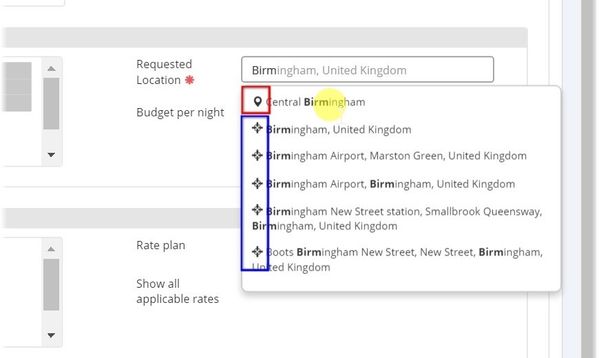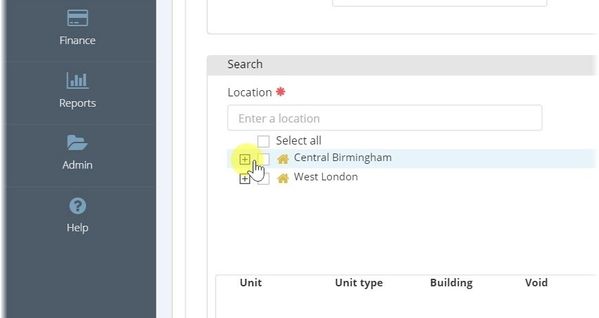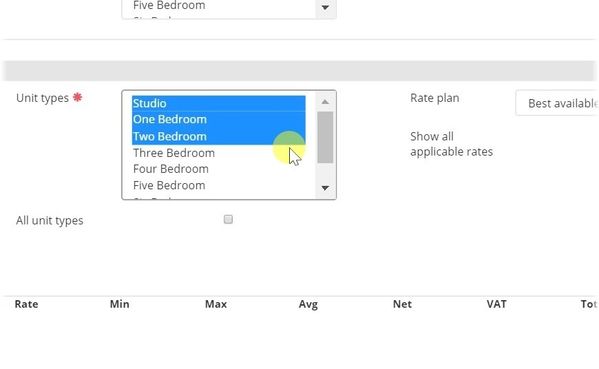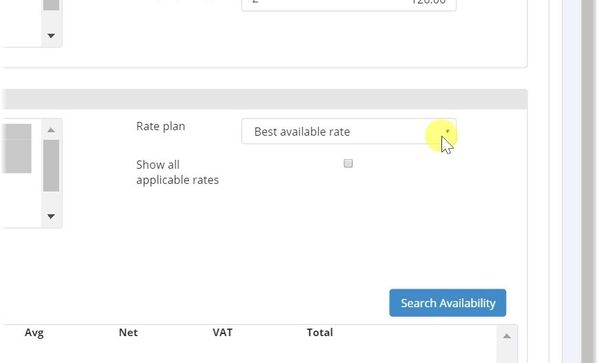Making an Availability Enquiry and Sending a Quote to the Customer
The 'New Enquiry' Screen
Open New Enquiry
1 - Select 'New Enquiry' at the top left of the screen.
2 - This will bring you to the New Enquiry screen.
Contact Details
3 - Enter the contacts details. If they are already in the system, they will be recognized, if not you can create a new contact.
4 - Once selecting the booking contact, the Booking Account and Billing Account will be updated.
Requested Information
5 - The customer will have requests for their accommodation - these should be entered in the Requested Information section. Start by taking the start date.
6 - And then also the end date. Optionally, you can just change the number of nights and the the end date will be updated automatically.
7 - Enter the Unit Types requested by the customer. Hold the CTRL key to select more than one.
8 - Enter the requested location of the customer. Use the type ahead search. Areas that are in the system will be indicated with a pin (red) whereas Google Map locations with a cross (blue).
9 - Enter a budget per night, if the customer has one.
Search Information
10 - Once you have taken the requested information, you need to enter the actual data that you wish to search the system against. Start by selecting the relevant Area and/or Development which you wish to search in.
11 - Select the Unit Types that you wish to search for. Use CTRL to select more than one.
12 - Chose a rate plan if you do not wish to search against all available.
Search and Select
13 - Once all the information has been selected, click on Search Availability.
14 - You will be presented with all units that match your search criteria that have availability for those dates. Select the one(s) that you wish to include, and then click Create Enquiry.
15 - Your Enquiry has been saved.
You now have three options:
b) Create the enquiry (see the next two steps)
c) Create the enquiry and email a quote to your client