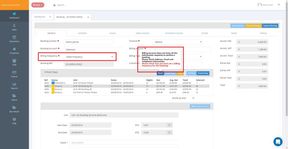Making a Booking
Making a Booking Instructions
- Making an Availability Enquiry and Sending a Quote to the Customer
- Losing Enquiries
- Sending a Quote
- Turning an Enquiry into a Confirmed Booking
- Default ETA & ETD Times
- What do the Colours in the Booking Mean?
- How to add more than One Property to a Quote
- How to use the Quote On Hold functionality
- How to use the Bookable Online functionality
- Sending an Email from a Booking
- Taking a Credit Card Payment on a Booking