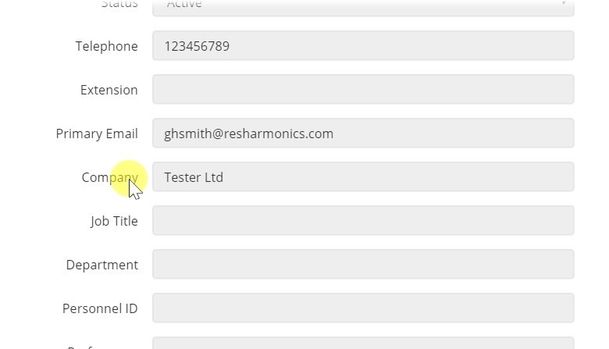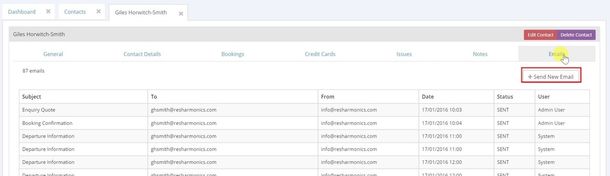Contact Information
Searching for a Contact
1 - Go to the CRM menu and select Contacts.
2 - Click on the contact you're interested in.
General Tab
1 - In the General tab, most of the information you can add for a Contact is self explanatory.
2 - If you want to associate a Contact with a Company, you can do this by selecting the Company.
3 - If the Contact as some special preferences, like ground floor apartment, allergic to flowers, etc. you can note these here.
4 - This information will be shown every time you hover over the Contact name in another screen.
Other Tabs
1 - Here you can add further addresses, telephone numbers and email addresses. You can chose which you would like to set as Primary and this would then be propagated to the General tab as the Primary address/telephone number/email address.
2 - Here you can see all the bookings associated to this Contact.
3 - Any credit cards associated to the Contact can be viewed here. To add a new credit card, click on the Add Credit Card button.
4 - Any issues raised that are related to the Contact can be viewed in the Issue tab. The issue will be opened if you click on it.
5 - You can add notes related to the Contact under the Notes tab. Each Note is stored with the date/time it was created and the user that created it. To add a new Note, simply click on the Add Note button.
6 - Any emails that have been sent out for the Contact can be found in the Email tab. To send a new Email, click on the Send New Email button.
7 - To view an email that was sent previously, you can click on the email to open it.
8 - This will bring up the original email. You can edit the email and resend it.