Configuring Channels
Channels
A channel is a route through which you gain business, for example your website or a booking agent.
You can establish commission percentages to be associated with a channel. Once configured the system will then always apply a commission to any bookings made through the configured channel. This is done by associating a channel with an enquiry / booking.

Your channels are be associated with Booking Accounts, such as one of your booking Agents. If you have associated your channel with a company then bookings made by the company will automatically change the channel in the booking. e.g. The enquiry below shows a Booking account of AirBnB, the system has changed the channel to AirBnB and shown the commission.

The Channel Setup screen is shown below.
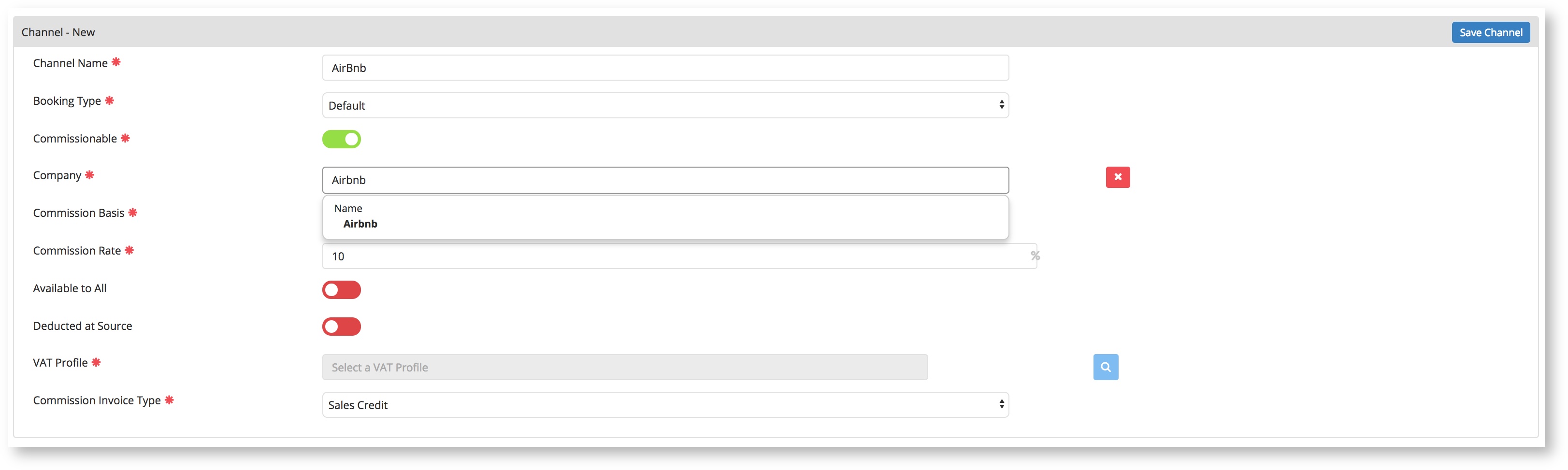
Channel Name
This is the name of the Channel for identification during the booking process and for reporting
Booking Type
The booking type you want the channel to apply to. For more information on Booking Type please see Configuring Booking Types
Company
This is the Booking Account that the channel is associated with. It is also the account that the commission invoices will be associated with.
Commission Basis
This means that the commission percentage is taken on the Gross booking value (i.e. with VAT) or Net booking value (i.e. without VAT).
For example, if the Gross booking value was £120 (£100 + VAT) and the commission rate was 10% then the Gross commission would be £12 and the Net commission would be £10.
Commission Rate
This is the commission rate associated with the Channel by default. This can be overridden at time of booking by setting the "Comm. rate" during the enquiry / booking.
Available to All
As mentioned above in the introduction, by defaults Channels will be set when you select a booking account that is associated with the channel. If the Channel is marked as "Available to All" then the Channel will be available to be associated with any Booking Account. This is useful for scenarios where you are loading bookings manually for Website bookings.
Deducted at Source
If the deducted at source it set then the system will take the commission value off the accommodation price and set it as commission. Essentially this has the effect of reducing the revenue associated with a booking.
VAT Profile
The VAT Profile dictates the tax approach to use with commission. For more information VAT Profiles see VAT Profiles. The VAT Profile means you can use different approaches for charging commission, depending on how the associated agent charges commission. e.g. Air BnB do not charge VAT on their commission as they are overseas so you would use a VAT Profile that does not charge an VAT over the length of the stay.
Commission Invoice Type
You can set the type of invoice you would like generated for commission, this will affect where and how the commission is located in your chart of account. Please discuss this with you accountant or book keeper.
- Sales Credit - This will generate a Sales Credit to the Sales Ledger, effectively reducing your revenue in the chart of accounts

- Purchase Invoice - This will generate a Purchase Invoice in the Purchase Ledger, effectively representing your commission as a direct cost in the chart of accounts.

You must setup all the companies you want to associate a channel within the CRM first.
Channels are configured in two ways:
- Via Admin > Channels
- Via CRM > Companies
How Add a Channel
Navigate to Admin > Channels Configuration
- Click "Add Channel" button (top right of page).

- Add a Channel Name e.g. "Booking Agent 1" or "Internet Booking Engine" or "Booking.com".
- Search for & select Operator. As you start to type in this box it will do a lookup in CRM Companies for the Operator (the company you are associating with this channel must already have been created in the CRM). When the name you are searching for appear select it.
- Select if the commission basis is either Gross or Net.
- Enter the commission percentage i.e. 10%. This is just the default and can be changed at the point of booking.
- Click "Save Channel" button (top right).

Here is an example of adding "Internet Booking Engine" as a channel. This has 0% commission because these bookings are coming via your own website.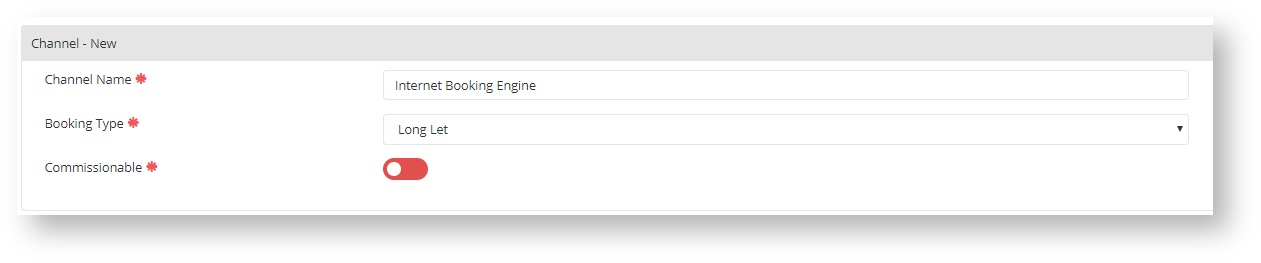
How to associate a company with a Channel
Navigate to CRM > Companies Channel Configuration
The other way to add a channel is when you are adding a Company to the CRM.
Add a Company record in exactly the same way as you would normally but this time when you select Company Category - you select "Booking Agent" from the drop down this then shows the channel configuration.

Complete this as above. This will then automatically create you a channel, you can see this new channel in Admin > Channels.