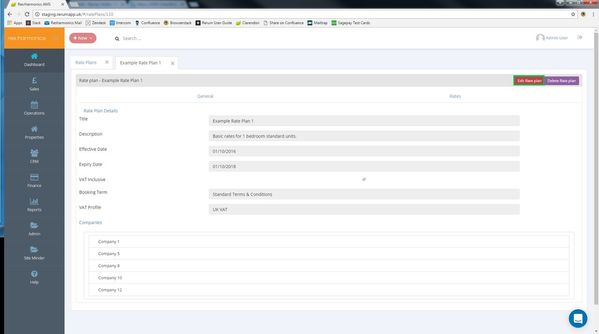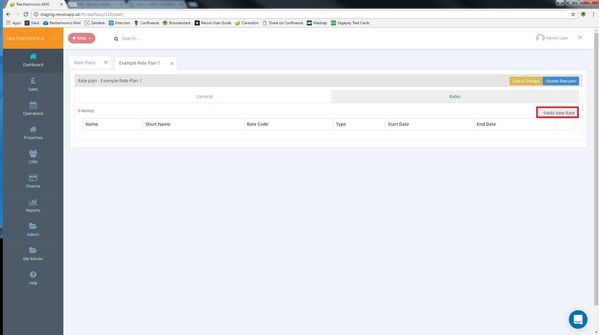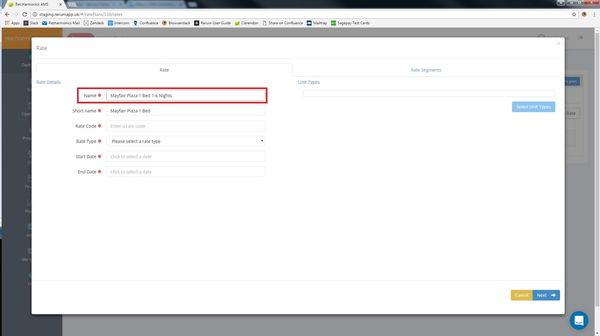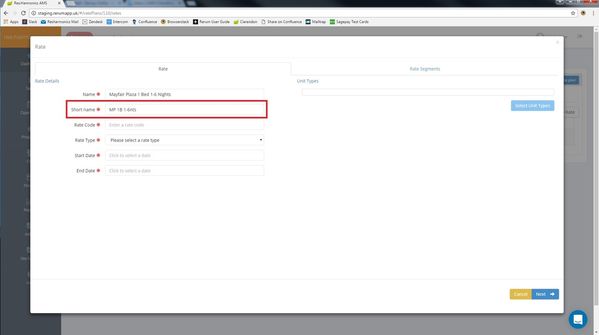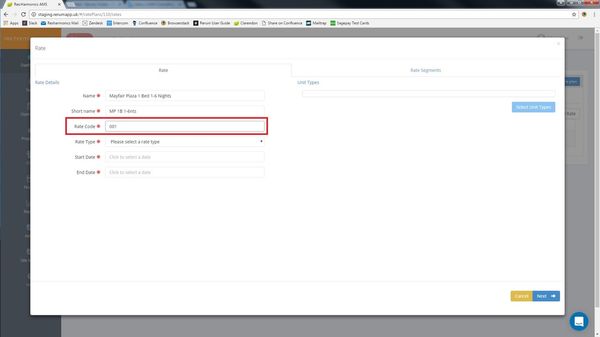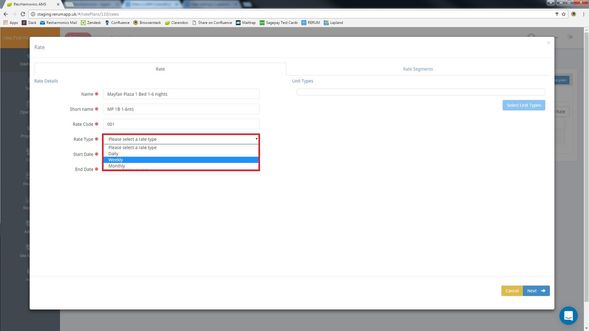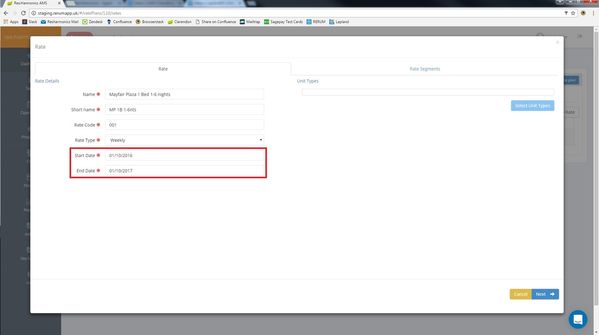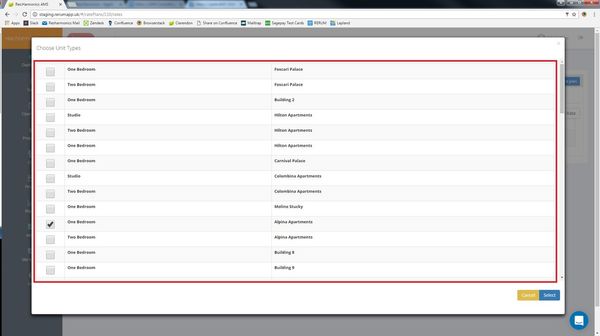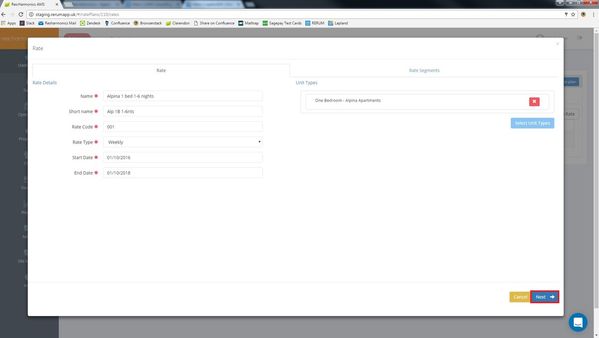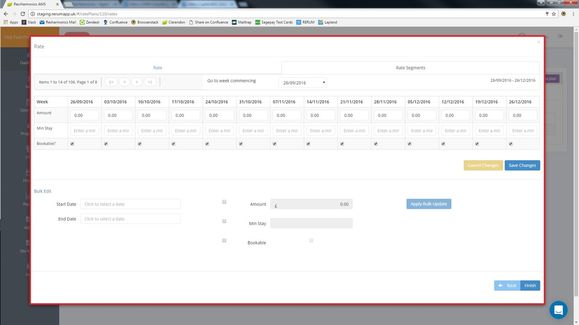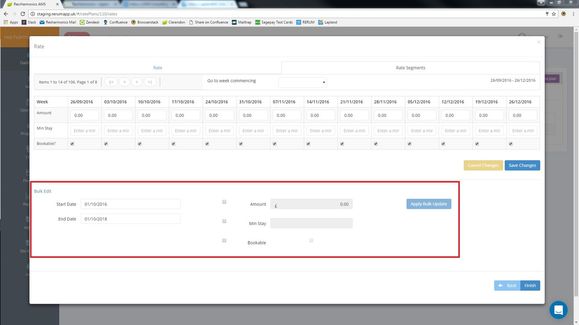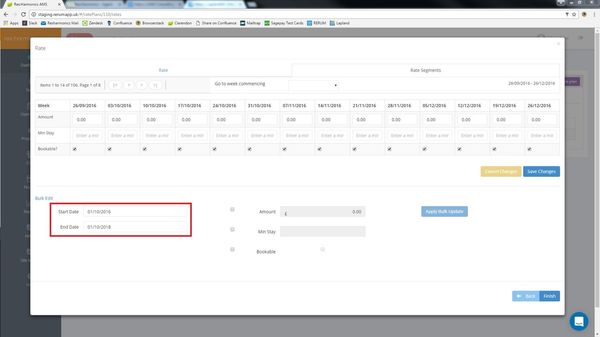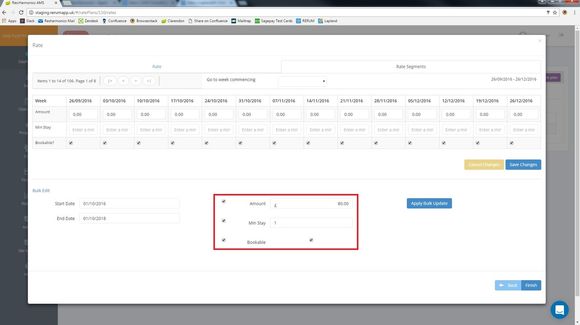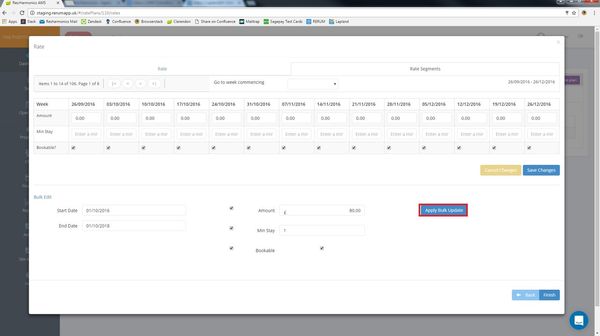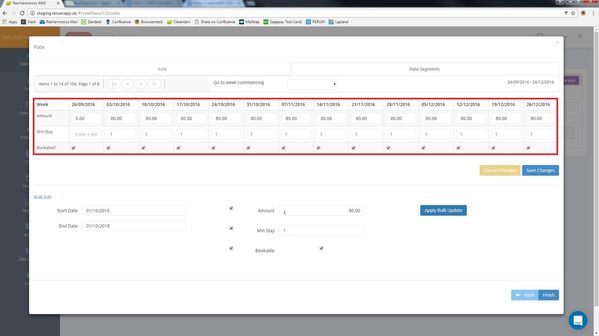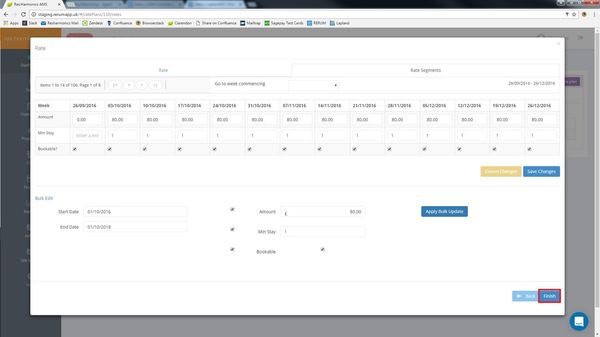Adding Rates
Video - Adding Rates
1 - Open a rate plan and click 'Edit Rate Plan'.
2 - Click 'Add New Rate'.
3 - Enter a name for the rate.
4 - Enter a short name for the rate.
5 - Enter a rate code. This can be any three digit number.
6 - Select from the drop down list a Daily, Weekly or Monthly rate. Daily is a nightly rate of i.e. £125 per night, Weekly would be £500 per weekly & Monthly would be £1500 per Month. We recommend using Daily rates to get started with as it gives you the most flexibility.
7 - Select a start and end date for the rate.This allows you to have rates for specific periods.
8 - Click 'Select Unit Types' to select the unit types you wish this rate to apply to.
9 - Click 'Next' to move onto the rate segments.
10 - Here you can configure your rate by whichever Rate Type you selected. In this case, Weekly was selected, so the rate can be altered for each week.
11 - Whilst you can edit the rate by day, week or month, it is probably more convenient to use the 'Bulk Edit' function at the bottom of the screen.
12 - Select the dates you wish to edit.
13 - You can then edit the Amount, Minimum Stay and whether the unit type is Bookable for the dates you've selected.
14 - Then Click 'Apply Bulk Update'.
15 -The Rate will be updated for the dates you've selected.
16 - Now click 'Finish'.